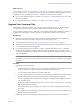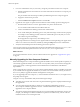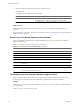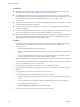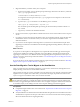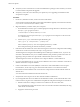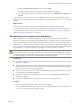5.0
Table Of Contents
- VMware View Upgrades
- Contents
- VMware View Upgrades
- VMware View Component Compatibility Matrix
- VMware View Upgrade Overview
- System Requirements for Upgrades
- View Connection Server Requirements
- View Transfer Server Requirements
- View Composer Requirements
- View Administrator Requirements
- Supported Operating Systems for Windows-Based View Client and View Client with Local Mode
- Hardware Requirements for Local Mode Desktops
- Client Browser Requirements for View Portal
- Supported Operating Systems for View Agent
- Preparing for a VMware View Upgrade
- Upgrading VMware View Server Components
- Upgrading ESX/ESXi Hosts and Virtual Machines
- Upgrading VMware View Desktops and Clients
- Applying VMware View Patches
- Upgrading vSphere Components Separately in a VMware View Environment
- Index
n
Verify that you have a domain user account with administrative privileges on the hosts that you will use
to run the installer and perform the upgrade.
n
Verify that you have the correct license keys for vSphere if you are upgrading Virtual Infrastructure
components to vSphere.
Procedure
1 On the new, destination machine, set the host name and IP address.
You can set the host name and IP address to the name and IP address originally used on the source machine,
or you can use a new host name, IP address, or both.
2 Migrate the RSA key container used by View Composer.
a On the destination machine, open a command prompt and change directories to the directory where
the aspnet_regiis program is located.
cd %windir%\Microsoft.NET\Framework\v2.0.
xxxxx
You might have several copies of the aspnet_regiis program on the computer. Use the one in the
v2.0.
xxxxx
directory.
b Use the aspnet_regiis command to import the RSA key pair.
aspnet_regiis -pi “SviKeyContainer” “
path
\keys.xml”
In this command,
path
\keys.xml is the complete path to the keys.xmlfile.
The tool imports the key pair data into the local key container.
3 Perform the task described in the section about restoring the vCenter Server configuration and installing
vCenter Server on the new machine, in the vSphere 5.0 Upgrade Guide.
The data migration tool migrates the bundled SQL Server 2005 Express database server, if you use one,
and creates a 64-bit DSN for it. If you use a different database, this procedure provides instructions for
upgrading it. This procedure also copies the SSL certificate folder to the new machine.
The data migration tool does not restore the View Composer database or create a DSN for it.
4 If you use a local database server, use your vendor's database tools to restore or attach the vCenter Server
database and the View Composer database.
5 Create a 64-bit domain server name (DSN) for vCenter Server and a 64-bit DSN for View Composer.
For instructions, see the vSphere Upgrades document and the VMware View Installation document.
6 Download and run the installer for the version of View Composer that is included with this release of
VMware View.
You can download the installer from the VMware Web site.
7 Verify that the View Composer service starts after the installer wizard finishes.
8 If you changed the host name or IP address of the destination machine, on the machine that hosts View
Connection Server, log in to View Administrator and update the configuration settings for vCenter Server.
a Edit the vCenter Server settings so that the server address uses the correct host name.
If you changed the host name, enter the new name. You can enter an IP address in this field, but using
a host name is recommended.
b Supply the vCenter Server password.
VMware View Upgrades
38 VMware, Inc.