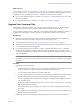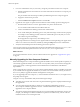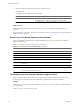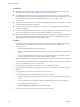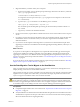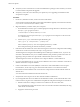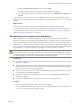5.0
Table Of Contents
- VMware View Upgrades
- Contents
- VMware View Upgrades
- VMware View Component Compatibility Matrix
- VMware View Upgrade Overview
- System Requirements for Upgrades
- View Connection Server Requirements
- View Transfer Server Requirements
- View Composer Requirements
- View Administrator Requirements
- Supported Operating Systems for Windows-Based View Client and View Client with Local Mode
- Hardware Requirements for Local Mode Desktops
- Client Browser Requirements for View Portal
- Supported Operating Systems for View Agent
- Preparing for a VMware View Upgrade
- Upgrading VMware View Server Components
- Upgrading ESX/ESXi Hosts and Virtual Machines
- Upgrading VMware View Desktops and Clients
- Applying VMware View Patches
- Upgrading vSphere Components Separately in a VMware View Environment
- Index
7 Migrate the RSA key container used by View Composer.
a On the source machine, open a command prompt and change directories to the directory where the
aspnet_regiis program is located.
cd %windir%\Microsoft.NET\Framework\v2.0.
xxxxx
You might have several copies of the aspnet_regiis program on the computer. Use the one in the
v2.0.
xxxxx
directory.
b Type the aspnet_regiis command to save the RSA key pair in a local file.
aspnet_regiis -px “SviKeyContainer” “keys.xml” -pri
This command exports the RSA public-private key pair from the SviKeyContainer container to a
keys.xml file.
c Copy the keys.xml file to the destination machine.
8 On the source machine, stop the VMware VirtualCenter Server service and the VMware View Composer
service.
9 If you plan to use the same name and IP address on the new, destination machine, change the host name
and IP address of the source machine so that you can use the original name and IP address on the
destination machine.
10 If you want to use the vSphere 5.0 data migration tool, run that tool as described in the chapter about
upgrading to vCenter Server on a different machine and upgrading the existing database, in the vSphere 5.0
Upgrade Guide.
What to do next
If you plan to use the vSphere 5.0 data migration tool, complete the tasks for backing up and restoring the
vCenter Server database and creating a 64-bit data source name (DSN), as described in the chapter about
upgrading to vCenter Server on a different machine and upgrading the existing database, in the vSphere 5.0
Upgrade Guide. Next, perform the procedure described in “Use the Data Migration Tool to Migrate to the New
Machine,” on page 37.
If you do not plan to use the vSphere 5.0 data migration tool, perform the procedure described in “Manually
Migrate View Composer to the New Machine,” on page 39.
Use the Data Migration Tool to Migrate to the New Machine
After you prepare the source machine for migration, you can use the vCenter Server data migration tool to
simplify moving vCenter Server to the destination machine.
This procedure provides an overview of the tasks you must perform if you are using the vCenter Server data
migration tool. To complete some of these tasks, you must have the step-by-step instructions found in the
vSphere 5.0 Upgrade Guide and the VMware View Installation document.
CAUTION During this procedure, if you change the host name or IP address of the machine that hosts vCenter
Server and View Composer, you might not be able to recompose persistent View Composer desktop pools,
even after you upgrade the parent virtual machine to View 5.0 Agent. Change the vCenter Server host name
or IP address only if you are willing to recreate View Composer desktop pools after the upgrade.
Prerequisites
n
Complete the required tasks on the source machine. See “Prepare the Source Machine for View Composer
Migration,” on page 35.
n
Verify that the Microsoft .NET Framework and the ASP.NET IIS registration tool are installed on the source
and destination computers. See the topic in the VMware View Administration document about preparing a
Microsoft .NET Framework for migrating RSA keys.
Chapter 5 Upgrading VMware View Server Components
VMware, Inc. 37