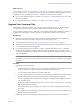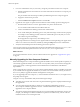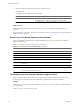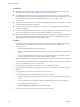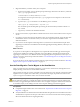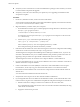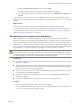5.0
Table Of Contents
- VMware View Upgrades
- Contents
- VMware View Upgrades
- VMware View Component Compatibility Matrix
- VMware View Upgrade Overview
- System Requirements for Upgrades
- View Connection Server Requirements
- View Transfer Server Requirements
- View Composer Requirements
- View Administrator Requirements
- Supported Operating Systems for Windows-Based View Client and View Client with Local Mode
- Hardware Requirements for Local Mode Desktops
- Client Browser Requirements for View Portal
- Supported Operating Systems for View Agent
- Preparing for a VMware View Upgrade
- Upgrading VMware View Server Components
- Upgrading ESX/ESXi Hosts and Virtual Machines
- Upgrading VMware View Desktops and Clients
- Applying VMware View Patches
- Upgrading vSphere Components Separately in a VMware View Environment
- Index
Prerequisites
n
Determine when to perform this procedure. Choose an available desktop maintenance window. For
information about how much time is required, see the vSphere Upgrade Guide.
n
Complete the tasks listed in “Preparing for Upgrades That Include vSphere,” on page 22. These tasks
include backing up the View Composer database and the vCenter Server database and making a copy of
the SSL certificate folder located at %ALLUSERSPROFILE%\Application Data\VMware\VMware
VirtualCenter.
n
Verify that you have a domain user account with administrative privileges on the hosts that you will use
to run the installer and perform the upgrade.
n
Verify that you have the correct license keys for vSphere if you are upgrading Virtual Infrastructure
components to vSphere.
n
If you are currently using VirtualCenter Server 2.5, download and print a copy of the vSphere 4.0 Upgrade
Guide. You must upgrade to vCenter Server 4.0 before upgrading to vCenter Server 5.0.
n
Determine whether to use the vSphere 5.0 data migration tool to perform the vCenter Server migration.
This tool is described in the chapter about upgrading to vCenter Server on a different machine and
upgrading the existing database, in the vSphere Upgrade Guide.
Procedure
1 On the existing virtual or physical machine where vCenter Server and View Composer are installed,
download and run the installer for View Composer 2.6, which is the version included with
VMware View 4.6.
a Download the installer from the VMware Web site.
b When the wizard prompts for the View Composer port number, verify that the port number is set to
18443.
If you are upgrading from View Composer 1.1, the upgrade changes the port number, which was
previously 8443, to 18443 because vCenter Server 4 requires port 8443.
Step-by-step instructions for running the installer appear in the VMware View 4.6 Installation document.
2 If you are running VirtualCenter Server 2.5, upgrade VirtualCenter Server to vCenter Server 4.0 Update 2
or later, as described in the vSphere 4.0 Upgrade Guide.
You will complete the upgrade to vCenter Server 5.0 on the destination machine.
3 Use your database tools to make new backups of the vCenter Server database and the View Composer
database.
4 If you upgraded vCenter Server, restart the View Composer service.
5 In View Administrator verify the port number used for View Composer.
a Edit the configuration for the vCenter Server and if necessary, change the View Composer port to
18443.
The port number must match the port number specified during the View Composer upgrade.
b Supply the vCenter Server password.
c Select the Enable View Composer check box and click OK.
6 Verify that View Composer is working correctly by creating a test pool.
VMware View Upgrades
36 VMware, Inc.