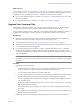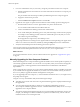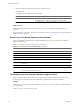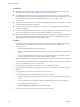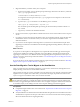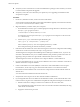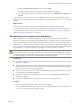5.0
Table Of Contents
- VMware View Upgrades
- Contents
- VMware View Upgrades
- VMware View Component Compatibility Matrix
- VMware View Upgrade Overview
- System Requirements for Upgrades
- View Connection Server Requirements
- View Transfer Server Requirements
- View Composer Requirements
- View Administrator Requirements
- Supported Operating Systems for Windows-Based View Client and View Client with Local Mode
- Hardware Requirements for Local Mode Desktops
- Client Browser Requirements for View Portal
- Supported Operating Systems for View Agent
- Preparing for a VMware View Upgrade
- Upgrading VMware View Server Components
- Upgrading ESX/ESXi Hosts and Virtual Machines
- Upgrading VMware View Desktops and Clients
- Applying VMware View Patches
- Upgrading vSphere Components Separately in a VMware View Environment
- Index
Run SviConfig to Manually Upgrade the Database
With the SviConfig command-line utility, you can upgrade the View Composer database separately from the
View Composer software. This utility also creates a log file to simplify troubleshooting if the upgrade fails.
No database schema changes have been made between View Composer 2.0.x, 2.5.x, or 2.6.x and View Composer
2.7. If you are upgrading from one of these releases, you do not need to perform this procedure.
IMPORTANT Only experienced View Composer administrators should use the SviConfig utility. This utility is
intended to resolve issues relating to the View Composer service.
Prerequisites
Back up the View Composer database. For instructions, see the documentation for your database server.
Procedure
1 On the vCenter Server virtual or physical machine, open a Windows command prompt and navigate to
the SviConfig executable file.
The file is located with the View Composer application.
Option Action
32-bit Windows
Navigate to C:\Program Files\VMware\VMware View
Composer\sviconfig.exe.
64-bit Windows
Navigate to C:\Program Files (86)\VMware\VMware View
Composer\sviconfig.exe.
2 Enter the command to stop the VMware View Composer service.
net stop svid
3 Run the SviConfig databaseupgrade command.
sviconfig -operation=databaseupgrade
-DsnName=<target database source name (DSN)>
-Username=<database administrator username>
-Password=<database administrator password>
For example:
sviconfig -operation=databaseupgrade -dsnname=LinkedClone
-username=Admin -password=Pass
A successful operation displays output that shows the upgrade steps.
Establishing database connection.
Database connection established successfully.
Upgrading database.
Load data from SVI_VC_CONFIG_ENTRY table.
Update SVI_DEPLOYMENT_GROUP table.
Update SVI_REPLICA table.
Update SVI_SIM_CLONE table.
SviConfig finished successfully.
Database is upgraded successfully.
Chapter 5 Upgrading VMware View Server Components
VMware, Inc. 33