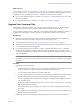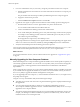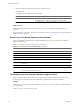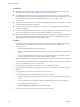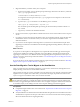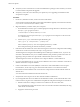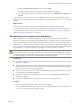5.0
Table Of Contents
- VMware View Upgrades
- Contents
- VMware View Upgrades
- VMware View Component Compatibility Matrix
- VMware View Upgrade Overview
- System Requirements for Upgrades
- View Connection Server Requirements
- View Transfer Server Requirements
- View Composer Requirements
- View Administrator Requirements
- Supported Operating Systems for Windows-Based View Client and View Client with Local Mode
- Hardware Requirements for Local Mode Desktops
- Client Browser Requirements for View Portal
- Supported Operating Systems for View Agent
- Preparing for a VMware View Upgrade
- Upgrading VMware View Server Components
- Upgrading ESX/ESXi Hosts and Virtual Machines
- Upgrading VMware View Desktops and Clients
- Applying VMware View Patches
- Upgrading vSphere Components Separately in a VMware View Environment
- Index
2 In to View Administrator verify or, if necessary, change the port number used for View Composer.
a Edit the configuration for the vCenter Server instance and make sure that the View Composer port
is set to 18443.
The port number must match the port number specified during the View Composer upgrade.
b Supply the vCenter Server password.
c Select the Enable View Composer check box and click OK.
3 Upgrade the View Agent on a parent virtual machine and create a desktop pool for testing purposes.
a Download and run the View 5.0 View Agent installer on a parent virtual machine.
You can download the installer from the VMware Web site.
b Create a small linked-clone desktop pool from this virtual machine.
c Test a virtual desktop from the desktop pool to verify that all the usage scenarios function properly.
For example, create a desktop pool that contains one virtual desktop, and verify that you can use
View Client to log in to that desktop.
Do not upgrade View Agent on any other desktop sources.
Step-by-step instructions for running the View Agent installer and creating desktop pools appear in the
VMware View Administration document, available by clicking the Help button in View Administrator.
4 Verify that virtual desktops from the test desktop pool work as expected.
View Composer instances are upgraded and are backward-compatible with existing View 4.0.x, 4.5.x, or 4.6.x
View Clients and with desktop sources that have the View 4.0.x, 4.5.x, or 4.6.x Agent installed.
What to do next
At your next maintenance window, continue with the VMware View upgrade. See “Upgrade View Agent,”
on page 47.
Manually Upgrading the View Composer Database
Rather than letting the View Composer installer upgrade the database when a schema update is required, you
can manually upgrade the database. You can use the SviConfig utility when you must observe the upgrade
process more closely or when upgrade tasks must be distributed to IT administrators with different
responsibilities.
When you upgrade View Composer to a version with an updated database schema, an installer prompt asks
if you want the wizard to upgrade the database. If you choose not to use the installer wizard, you must use
the SviConfig utility to upgrade the database and migrate the existing data.
If you are upgrading from View Composer 1.1, which is included with VMware View 3.1, or a higher version,
the prompt does not appear.
Using the SviConfig command-line utility has the following advantages:
n
This utility returns result codes and creates a log of the database upgrade to simplify troubleshooting if
the upgrade fails.
n
You can separate the upgrade tasks. A vSphere or View Manager administrator can run the
View Composer installer to upgrade the software. A database administrator (DBA) can use SviConfig to
upgrade the View Composer database.
n
The software upgrade and the database upgrade can occur during different maintenance windows. For
example, your site might run database-maintenance operations on weekends only, whereas software-
maintenance tasks can occur during the week.
VMware View Upgrades
32 VMware, Inc.