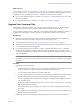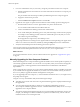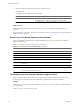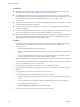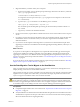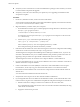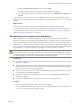5.0
Table Of Contents
- VMware View Upgrades
- Contents
- VMware View Upgrades
- VMware View Component Compatibility Matrix
- VMware View Upgrade Overview
- System Requirements for Upgrades
- View Connection Server Requirements
- View Transfer Server Requirements
- View Composer Requirements
- View Administrator Requirements
- Supported Operating Systems for Windows-Based View Client and View Client with Local Mode
- Hardware Requirements for Local Mode Desktops
- Client Browser Requirements for View Portal
- Supported Operating Systems for View Agent
- Preparing for a VMware View Upgrade
- Upgrading VMware View Server Components
- Upgrading ESX/ESXi Hosts and Virtual Machines
- Upgrading VMware View Desktops and Clients
- Applying VMware View Patches
- Upgrading vSphere Components Separately in a VMware View Environment
- Index
What to do next
If you use View Composer, see “Upgrade View Composer Only,” on page 31 or “Upgrade to View Composer
2.7 and vCenter Server 5.0 on a Different Machine,” on page 35. If you have finished upgrading View server
components, at your next maintenance window, continue with the VMware View upgrade.
n
If you are also upgrading vSphere components, see Chapter 6, “Upgrading ESX/ESXi Hosts and Virtual
Machines,” on page 43.
n
If you upgrading only View components, see “Upgrade View Agent,” on page 47.
Upgrade View Composer Only
During the first maintenance window, after you upgrade View Connection Server, you can also upgrade
View Composer, which is hosted on the same virtual or physical machine as vCenter Server.
This procedure provides an overview of the tasks you must perform during the first maintenance window. To
complete some of these tasks, you might need step-by-step instructions found in other documents.
Prerequisites
n
Determine when to perform this procedure. Choose an available desktop maintenance window. For
information about how much time is required, see the vSphere Upgrade Guide.
n
Complete the tasks listed in “Preparing for Upgrades of View Composer Only,” on page 23.
n
Verify that you have a domain user account with administrative privileges on the hosts that you will use
to run the installer and perform the upgrade.
n
If you are upgrading from View Composer 1.0, which is included with VMware View 3.0, determine
whether to let the installer wizard upgrade the View Composer database. You can choose to run the
SviConfig command-line utility after the wizard finishes to upgrade the database manually and to create
a log of the upgrade.
NOTE Upgrading directly from View Composer 1.0 to View Composer 2.7 is not supported. This
information is provided only to point out the product behavior that occurs if a database schema upgrade
is required.
Procedure
1 Upgrade View Composer instances.
a On the virtual or physical machines where View Composer is installed, download and run the installer
for View Composer 2.7, which is the version included with VMware View 5.0.
You can download the installer from the VMware Web site.
b If you are upgrading from View Composer 1.0, when a prompt asks whether you want the wizard to
upgrade the database, specify whether you do want the wizard to upgrade the database.
If you are upgrading from View Composer 1.1 or higher, no database schema upgrade is required
and no prompt appears.
If a dialog box appears with the message "Database upgrade completed with warnings" you can click
OK and safely ignore the message.
c When the wizard prompts you for the View Composer port number, verify that the port number is
set to 18443.
The upgrade changes the port number, which was previously 8443, to 18443 because vCenter Server 4
and later releases require port 8443.
Step-by-step instructions for running the installer appear in the VMware View Installation document.
Chapter 5 Upgrading VMware View Server Components
VMware, Inc. 31