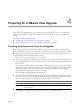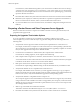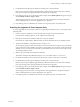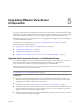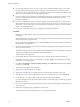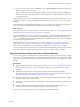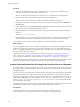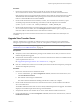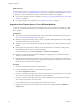5.0
Table Of Contents
- VMware View Upgrades
- Contents
- VMware View Upgrades
- VMware View Component Compatibility Matrix
- VMware View Upgrade Overview
- System Requirements for Upgrades
- View Connection Server Requirements
- View Transfer Server Requirements
- View Composer Requirements
- View Administrator Requirements
- Supported Operating Systems for Windows-Based View Client and View Client with Local Mode
- Hardware Requirements for Local Mode Desktops
- Client Browser Requirements for View Portal
- Supported Operating Systems for View Agent
- Preparing for a VMware View Upgrade
- Upgrading VMware View Server Components
- Upgrading ESX/ESXi Hosts and Virtual Machines
- Upgrading VMware View Desktops and Clients
- Applying VMware View Patches
- Upgrading vSphere Components Separately in a VMware View Environment
- Index
Procedure
1 On all View Connection Server instances except the one chosen to be the new standard
View Connection Server instance, uninstall View Connection Server and the View LDAP instance.
If the operating system on the virtual machine is Windows Server 2003, the View LDAP instance is called
ADAM Instance VMwareVDMDS. If the operating system is Windows Server 2008, the View LDAP
instance is called AD LDS Instance VMwareVDMDS.
2 On the virtual machine that hosts the standard, or master, View Connection Server instance, open a
command prompt and enter the following command to ensure that replication is not disabled.
repadmin /options localhost:389 -DISABLE_OUTBOUND_REPL -DISABLE_INBOUND_REPL
3 On the virtual machines that are to host the replica View Connection Server instances, run the
View Connection Server installer, select the View Replica Server installation option, and specify the host
name or IP address of the standard View Connection Server instance.
The replicated group of View Connection Server instances is recreated and their View LDAP objects are
consistent.
Upgrade View Transfer Server
The View Transfer Server component was added in View 4.5. View Transfer Server is an optional View
Manager component that supports check in, check out, and replication of desktops that run in local mode.
NOTE This procedure describes an in-place upgrade. To migrate to a different machine, see “Upgrade to View
Transfer Server 5.0 on a Different Machine,” on page 30.
Prerequisites
n
Verify that you have local administrator privileges on the Windows Server that you will use to run the
installer and perform the upgrade.
n
Verify that the virtual machine on which the current View Transfer Server instance is installed meets the
system requirements for View 5.0.
See “Supported Operating Systems for View Transfer Server,” on page 14.
n
If the View Transfer Server instance uses a local file system for its Transfer Server Repository, back up the
Transfer Server Repository directory.
Procedure
1 Put the View Transfer Server into maintenance mode.
a In View Administrator, go to View Configuration > Servers, select the View Transfer Server, and
click Enter Maintenance Mode.
b Wait until the status changes to Maintenance.
The status remains in Maintenance Pending until all active transfers are complete.
2 On the virtual machine that hosts the View Transfer Server instance, run the installer for the VMware
View 5.0 Transfer Server.
The installer determines that an older version is already installed and performs an upgrade. The installer
displays fewer installation options than during a fresh installation.
3 Verify that the VMware View Transfer Server service restarts after the installer wizard closes.
4 In View Administrator, go to View Configuration > Servers, select the View Transfer Server, and click
Exit Maintenance Mode.
Chapter 5 Upgrading VMware View Server Components
VMware, Inc. 29