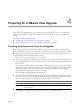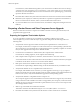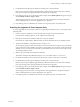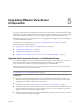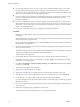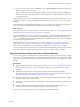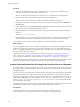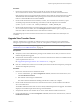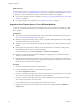5.0
Table Of Contents
- VMware View Upgrades
- Contents
- VMware View Upgrades
- VMware View Component Compatibility Matrix
- VMware View Upgrade Overview
- System Requirements for Upgrades
- View Connection Server Requirements
- View Transfer Server Requirements
- View Composer Requirements
- View Administrator Requirements
- Supported Operating Systems for Windows-Based View Client and View Client with Local Mode
- Hardware Requirements for Local Mode Desktops
- Client Browser Requirements for View Portal
- Supported Operating Systems for View Agent
- Preparing for a VMware View Upgrade
- Upgrading VMware View Server Components
- Upgrading ESX/ESXi Hosts and Virtual Machines
- Upgrading VMware View Desktops and Clients
- Applying VMware View Patches
- Upgrading vSphere Components Separately in a VMware View Environment
- Index
13 If you use security servers, in View Administrator, go to View Configuration > Servers and remove any
duplicate security servers from the list.
The new automated security server pairing mechanism can produce duplicate entries in the Security
Servers list if the full system name does not match the name that was assigned when the security server
was originally created.
View Connection Server instances are upgraded and are backward-compatible with existing View 4.0.x, View
4.5.x, and View 4.6 View Clients and with desktop sources that have View 4.0.x, 4.5.x, or 4.6.x View Agent
installed.
View desktops that were called individual desktops in View 4.0.x deployments are added to manual pools in
View 5.0. In the case of individual desktops, the manual pool contains only one desktop.
What to do next
If the upgrade fails on one or more of the View Connection Server instances, see “Create a Replicated Group
After Reverting View Connection Server to a Snapshot,” on page 28.
If you are upgrading from View 4.0.x or earlier and the upgrade is successful, install and configure the event
database. For instructions, see the VMware View Installation document. If you are upgrading from View 4.5.x
or 4.6.x, you probably installed the event database when you installed View 4.5.x or 4.6.x. The event database
does not require an upgrade for View 5.0.
Upgrade the other View server components. If you use View Composer, see “Upgrade View Composer
Only,” on page 31 or “Upgrade to View Composer 2.7 and vCenter Server 5.0 on a Different Machine,” on
page 35. If you use VMware View with Local Mode, see “Upgrade View Transfer Server,” on page 29.
If you ever reinstall View Connection Server on a Windows Server 2008 operating system and you have a data
collector set configured to monitor performance data, stop the data collector set and start it again.
Upgrade to View Connection Server 5.0 on a Different Machine
As part of your upgrade, you can migrate View Connection Server to a new machine. For example, you might
want to move View Connection Server from a 32-bit Windows 2003 Server machine to a 64-bit Windows 2008
Server machine. View Connection Server on a 64-bit machine can service twice as many endpoints as a 32-bit
machine.
Prerequisites
n
Upgrade at least one existing View Connection Server instance to View 5.0. See “Upgrade View Connection
Servers in a Replicated Group,” on page 25. During this upgrade, your existing View LDAP will be
upgraded.
n
Verify that the new physical or virtual machine meets the system requirements for installing
View Connection Server. See “Supported Operating Systems for View Connection Server,” on page 12
and “Hardware Requirements for View Connection Server,” on page 11.
n
Determine when to perform this procedure. Choose an available desktop maintenance window. Budget
15 minutes to half an hour for each instance.
n
Verify that you have a domain user account with administrative privileges on the host you will use to run
the installer.
n
Familiarize yourself with the procedure for installing a replicated instance. See the VMware View
Installation document. You install a replicated instance as part of this procedure.
You do not need to make any changes to the configuration of existing load balancers.
Chapter 5 Upgrading VMware View Server Components
VMware, Inc. 27