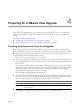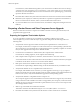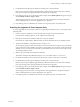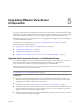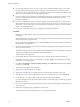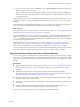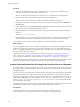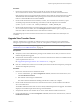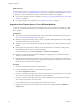5.0
Table Of Contents
- VMware View Upgrades
- Contents
- VMware View Upgrades
- VMware View Component Compatibility Matrix
- VMware View Upgrade Overview
- System Requirements for Upgrades
- View Connection Server Requirements
- View Transfer Server Requirements
- View Composer Requirements
- View Administrator Requirements
- Supported Operating Systems for Windows-Based View Client and View Client with Local Mode
- Hardware Requirements for Local Mode Desktops
- Client Browser Requirements for View Portal
- Supported Operating Systems for View Agent
- Preparing for a VMware View Upgrade
- Upgrading VMware View Server Components
- Upgrading ESX/ESXi Hosts and Virtual Machines
- Upgrading VMware View Desktops and Clients
- Applying VMware View Patches
- Upgrading vSphere Components Separately in a VMware View Environment
- Index
For instructions, see the administration guide for your current version of VMware View: the View Manager
4 Administration Guide, the VMware View 4.5 Administrator's Guide, or the VMware View 4.6 Administration
document. If you have multiple instances of View Connection Server in a replicated group, you need only
export the data from one instance.
n
Document the IP address and system name of the machine on which View Connection Server is installed.
n
Determine if your company has written any batch files or scripts that run against the View database on
the View Connection Server instance, and if so, document their names and locations.
n
If you use load balancers for View Connection Server, document the configuration settings for the load
balancers.
Preparing vCenter Server and View Composer for an Upgrade
Because vCenter Server and View Composer are installed on the same virtual or physical machine, some
preparation tasks apply to both.
Preparing for Upgrades That Include vSphere
If you are upgrading to vCenter Server 5.0 in addition to upgrading to VMware View 5.0 with
View Composer 2.7, you must consult the vSphere Upgrade Guide and perform the following tasks in the
following order:
1 Verify that the virtual or physical machine meets the system requirements for vCenter Server 5.0.
For example, vCenter Server 5.0 requires two CPUs and must run on a 64-bit operating system. Because
View Composer 2.0.x was supported only on 32-bit operating systems, upgrading to vSphere 5.0 can mean
that you must upgrade View Composer to a different machine.
2 If vCenter Server is installed in a virtual machine, take a snapshot of the virtual machine.
For instructions on taking snapshots, see the vSphere Client online help.
3 If the computer name is longer than 15 characters, shorten the name to 15 or fewer characters.
You use this name first on the 32-bit vCenter Server 4.0 host, and then you use this name when you migrate
to the 64-bit vCenter Server 5.0 host. You can use the same IP address.
4 Back up the vCenter Server database and the View Composer database.
For instructions on performing a database backup, see the documentation from your database vendor.
5 Verify that the database server is compatible with vCenter Server 5.0.
For example, if the database server is Oracle 9i, you must upgrade to Oracle 10g or 11g. If you plan to
migrate vCenter Server from a 32-bit operating system to a 64-bit operating system and the database will
be on the same system, verify that the database is supported on 64-bit operating systems.
6 Verify that the database is compatible with View Composer 2.7.
View Composer supports a subset of the database servers that vCenter Server supports. If you are already
using vCenter Server with a database server that is not supported by View Composer, continue to use that
database server for vCenter Server and install a separate database server to use for View Composer and
View Manager database events.
7 Make a copy of the folder that contains SSL certificates.
This folder is located at %ALLUSERSPROFILE%\Application Data\VMware\VMware VirtualCenter.
8 Document the IP address and system name of the machine on which vCenter Server is installed.
VMware View Upgrades
22 VMware, Inc.