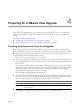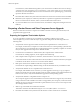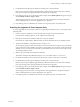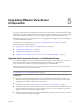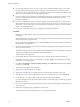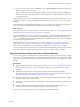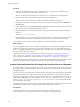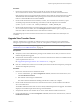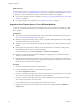5.0
Table Of Contents
- VMware View Upgrades
- Contents
- VMware View Upgrades
- VMware View Component Compatibility Matrix
- VMware View Upgrade Overview
- System Requirements for Upgrades
- View Connection Server Requirements
- View Transfer Server Requirements
- View Composer Requirements
- View Administrator Requirements
- Supported Operating Systems for Windows-Based View Client and View Client with Local Mode
- Hardware Requirements for Local Mode Desktops
- Client Browser Requirements for View Portal
- Supported Operating Systems for View Agent
- Preparing for a VMware View Upgrade
- Upgrading VMware View Server Components
- Upgrading ESX/ESXi Hosts and Virtual Machines
- Upgrading VMware View Desktops and Clients
- Applying VMware View Patches
- Upgrading vSphere Components Separately in a VMware View Environment
- Index
Preparing for a VMware View Upgrade 4
Before you start the upgrade process, you must review system requirements for the new version, back up
databases, take snapshots of virtual machines that host server components, and document configuration
settings.
This chapter includes the following topics:
n
“Preparing View Connection Server for an Upgrade,” on page 21
n
“Preparing vCenter Server and View Composer for an Upgrade,” on page 22
Preparing View Connection Server for an Upgrade
Before you upgrade View Connection Server or before you upgrade any of the vSphere components that
View Connection Server relies on, you must perform several tasks to ensure that these upgrades are successful.
n
Verify that the virtual or physical machine on which the current View Connection Server instance is
installed meets the system requirements for View 5.0.
See “View Connection Server Requirements,” on page 11.
n
If View Connection Server is installed in a virtual machine, take a snapshot of the virtual machine. If you
have a replicated group of View Connection Server instances, take a snapshot of only one View Connection
Server instance.
For instructions on taking snapshots, see the vSphere Client online help. If you ever need to revert to this
snapshot and if you have other View Connection Server instances in a replicated group, you must uninstall
those instances before you revert the master to the snapshot. After you revert, you can reinstall the
replicated instances and point to the instance you reverted.
You can label the snapshot Upgrade Preparation Phase.
n
Open View Administrator and document all the global settings and settings for desktops and pools. For
example, take a screen shot of the applicable settings. If you have multiple instances of View Connection
Server in a replicated group, you need only document the settings for one instance.
Version Location
View 4.0.x Desktop and Pools View and the Global Settings section of the Configuration View
View 4.5 or 4.6 Pools section and Desktops section in the Inventory tree, and the Global Settings section in the View
Configuration tree
n
Use the vdmexport.exe utility to back up the View 4.0.x, 4.5.x, or 4.6.x LDAP database.
VMware, Inc.
21