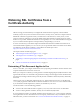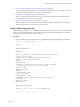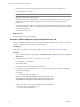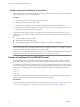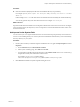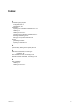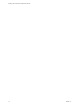5.1
Table Of Contents
- Obtaining SSL Certificates for VMware View Servers
- Contents
- Obtaining SSL Certificates for VMware View Servers
- Obtaining SSL Certificates from a Certificate Authority
- Index
Procedure
u
Generate a PKCS#12 (PFX) keystore file from the certificate file and your private key.
For example: openssl pkcs12 -export -out server.p12 -inkey server.key -in server.crt -certfile
CACert.crt
In this example, CACert.crt is the name of the root certificate that was returned by the certificate authority.
You can also generate a keystore with a PFX extension. For example: -out server.pfx
What to do next
Import the certificate into the Windows local computer certificate store on the View server host. See "Configure
View Connection Server, Security Server, or View Composer to Use a New SSL Certificate" in the VMware View
Installation document.
Add openssl to the System Path
You can use the openssl to request certificates from a CA and create and export private keys for use with View
servers. You can add the path to openssl to the system environment Path variable so that you can run the utility
from any directory on your system.
Procedure
1 On the system on which you intend to request a certificate from a CA, right-click My Computer and select
Properties.
a On the Advanced tab, click Environment Variables.
b In the System variables group, select Path and click Edit.
c Type the paths to the JRE and Apache directories in the Variable Value text box. Use a semicolon (;)
to separate each entry from other entries in the text box.
For example:
install_directory
\VMware\VMware
View\Server\httpd\bin;
install_directory
\VMware\VMware View\Server\jre\bin
2 Click OK until the Windows System Properties dialog box closes.
Chapter 1 Obtaining SSL Certificates from a Certificate Authority
VMware, Inc. 13