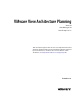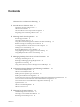5.0
Table Of Contents
- VMware View Architecture Planning
- Contents
- VMware View Architecture Planning
- Introduction to VMware View
- Planning a Rich User Experience
- Feature Support Matrix
- Choosing a Display Protocol
- Using View Persona Management to Retain User Data and Settings
- Benefits of Using View Desktops in Local Mode
- Accessing USB Devices Connected to a Local Computer
- Printing from a View Desktop
- Streaming Multimedia to a View Desktop
- Using Single Sign-On for Logging In to a View Desktop
- Using Multiple Monitors with a View Desktop
- Managing Desktop Pools from a Central Location
- Architecture Design Elements and Planning Guidelines
- Virtual Machine Requirements
- VMware View ESX/ESXi Node
- Desktop Pools for Specific Types of Workers
- Desktop Virtual Machine Configuration
- vCenter and View Composer Virtual Machine Configuration and Desktop Pool Maximums
- View Connection Server Maximums and Virtual Machine Configuration
- View Transfer Server Virtual Machine Configuration and Storage
- vSphere Clusters
- VMware View Building Blocks
- VMware View Pod
- Planning for Security Features
- Understanding Client Connections
- Choosing a User Authentication Method
- Restricting View Desktop Access
- Using Group Policy Settings to Secure View Desktops
- Implementing Best Practices to Secure Client Systems
- Assigning Administrator Roles
- Preparing to Use a Security Server
- Understanding VMware View Communications Protocols
- Overview of Steps to Setting Up a VMware View Environment
- Index
VMware View Features
Features included in VMware View support usability, security, centralized control, and scalability.
The following features provide a familiar experience for the end user:
n
On Microsoft Windows client devices, print from a virtual desktop to any local or networked printer that
is defined on the Windows client device. This virtual printer feature solves compatibility issues and does
not require you to install additional print drivers in a virtual machine.
n
On any client device, use the location-based printing feature to map to printers that are physically near
the client system. Location-based printing does require that you install print drivers in the virtual machine.
n
Use multiple monitors. With PCoIP multiple-monitor support, you can adjust the display resolution and
rotation separately for each monitor.
n
Access USB devices and other peripherals that are connected to the local device that displays your virtual
desktop.
n
Use View Persona Management to retain user settings and data between sessions even after the desktop
has been refreshed or recomposed. View Persona Management has the ability to replicate user profiles to
a remote profile store (CIFS share) at configurable intervals.
VMware View offers the following security features, among others:
n
Use RSA SecurID two-factor authentication or smart cards to log in.
n
Use SSL tunneling to ensure that all connections are completely encrypted.
n
Use VMware High Availability to host desktops and to ensure automatic failover.
The following features provide centralized administration and management:
n
Use Microsoft Active Directory to manage access to virtual desktops and to manage policies.
n
Use the Web-based administrative console to manage virtual desktops from any location.
n
Use a template, or master image, to quickly create and provision pools of desktops.
n
Send updates and patches to virtual desktops without affecting user settings, data, or preferences.
Scalability features depend on the VMware virtualization platform to manage both desktops and servers:
n
Integrate with VMware vSphere to achieve cost-effective densities, high levels of availability, and
advanced resource allocation control for your virtual desktops.
n
Configure View Connection Server to broker connections between end users and the virtual desktops that
they are authorized to access.
n
Use View Composer to quickly create desktop images that share virtual disks with a master image. Using
linked clones in this way conserves disk space and simplifies the management of patches and updates to
the operating system.
How the VMware View Components Fit Together
End users start View Client to log in to View Connection Server. This server, which integrates with Windows
Active Directory, provides access to a virtual desktop hosted in a VMware vSphere environment, a blade or
physical PC, or a Windows Terminal Services server.
Figure 1-2 shows the relationship between the major components of a VMware View deployment.
Chapter 1 Introduction to VMware View
VMware, Inc. 9