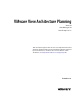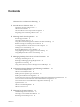5.0
Table Of Contents
- VMware View Architecture Planning
- Contents
- VMware View Architecture Planning
- Introduction to VMware View
- Planning a Rich User Experience
- Feature Support Matrix
- Choosing a Display Protocol
- Using View Persona Management to Retain User Data and Settings
- Benefits of Using View Desktops in Local Mode
- Accessing USB Devices Connected to a Local Computer
- Printing from a View Desktop
- Streaming Multimedia to a View Desktop
- Using Single Sign-On for Logging In to a View Desktop
- Using Multiple Monitors with a View Desktop
- Managing Desktop Pools from a Central Location
- Architecture Design Elements and Planning Guidelines
- Virtual Machine Requirements
- VMware View ESX/ESXi Node
- Desktop Pools for Specific Types of Workers
- Desktop Virtual Machine Configuration
- vCenter and View Composer Virtual Machine Configuration and Desktop Pool Maximums
- View Connection Server Maximums and Virtual Machine Configuration
- View Transfer Server Virtual Machine Configuration and Storage
- vSphere Clusters
- VMware View Building Blocks
- VMware View Pod
- Planning for Security Features
- Understanding Client Connections
- Choosing a User Authentication Method
- Restricting View Desktop Access
- Using Group Policy Settings to Secure View Desktops
- Implementing Best Practices to Secure Client Systems
- Assigning Administrator Roles
- Preparing to Use a Security Server
- Understanding VMware View Communications Protocols
- Overview of Steps to Setting Up a VMware View Environment
- Index
Figure 1-1. Administrative Console for View Manager Showing the Dashboard View
Another feature that increases convenience is the VMware remote display protocol PCoIP. PCoIP (PC-over-
IP) display protocol delivers an end-user experience equal to the current experience of using a physical PC:
n
On LANs, the display is faster and smoother than traditional remote displays.
n
On WANs, the display protocol can compensate for an increase in latency or a reduction in bandwidth,
ensuring that end users can remain productive regardless of network conditions.
Manageability
Provisioning desktops for end users is a quick process. No one is required to install applications one by one
on each end user's physical PC. End users connect to a virtual desktop complete with applications. End users
can access their same virtual desktop from various devices at various locations.
Using VMware vSphere to host virtual desktops provides the following benefits:
n
Administration tasks and management chores are reduced. Administrators can patch and upgrade
applications and operating systems without touching a user's physical PC.
n
Storage management is simplified. Using VMware vSphere, you can virtualize volumes and file systems
to avoid managing separate storage devices.
Hardware Independence
Virtual machines are hardware-independent. Because a View desktop runs on a server in the datacenter and
is only accessed from a client device, a View desktop can use operating systems that might not be compatible
with the hardware of the client device.
For example, although Windows 7 can run only on Windows 7-enabled PCs, you can install Windows 7 in a
virtual machine and use that virtual machine on a PC that is not Windows 7-enabled. Virtual desktops run on
PCs, tablets, Macs, thin clients, and PCs that have been repurposed as thin clients.
VMware View Architecture Planning
8 VMware, Inc.