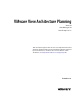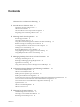5.0
Table Of Contents
- VMware View Architecture Planning
- Contents
- VMware View Architecture Planning
- Introduction to VMware View
- Planning a Rich User Experience
- Feature Support Matrix
- Choosing a Display Protocol
- Using View Persona Management to Retain User Data and Settings
- Benefits of Using View Desktops in Local Mode
- Accessing USB Devices Connected to a Local Computer
- Printing from a View Desktop
- Streaming Multimedia to a View Desktop
- Using Single Sign-On for Logging In to a View Desktop
- Using Multiple Monitors with a View Desktop
- Managing Desktop Pools from a Central Location
- Architecture Design Elements and Planning Guidelines
- Virtual Machine Requirements
- VMware View ESX/ESXi Node
- Desktop Pools for Specific Types of Workers
- Desktop Virtual Machine Configuration
- vCenter and View Composer Virtual Machine Configuration and Desktop Pool Maximums
- View Connection Server Maximums and Virtual Machine Configuration
- View Transfer Server Virtual Machine Configuration and Storage
- vSphere Clusters
- VMware View Building Blocks
- VMware View Pod
- Planning for Security Features
- Understanding Client Connections
- Choosing a User Authentication Method
- Restricting View Desktop Access
- Using Group Policy Settings to Secure View Desktops
- Implementing Best Practices to Secure Client Systems
- Assigning Administrator Roles
- Preparing to Use a Security Server
- Understanding VMware View Communications Protocols
- Overview of Steps to Setting Up a VMware View Environment
- Index
Introduction to VMware View 1
With VMware View, IT departments can run virtual desktops in the datacenter and deliver desktops to
employees as a managed service. End users gain a familiar, personalized environment that they can access
from any number of devices anywhere throughout the enterprise or from home. Administrators gain
centralized control, efficiency, and security by having desktop data in the datacenter.
This chapter includes the following topics:
n
“Advantages of Using VMware View,” on page 7
n
“VMware View Features,” on page 9
n
“How the VMware View Components Fit Together,” on page 9
n
“Integrating and Customizing VMware View,” on page 13
Advantages of Using VMware View
When you manage enterprise desktops with VMware View, the benefits include increased reliability, security,
hardware independence, and convenience.
Reliability and Security
Virtual desktops can be centralized by integrating with VMware vSphere and virtualizing server, storage, and
networking resources. Placing desktop operating systems and applications on a server in the datacenter
provides the following advantages:
n
Access to data can easily be restricted. Sensitive data can be prevented from being copied onto a remote
employee's home computer.
n
Data backups can be scheduled without considering when end users' systems might be turned off.
n
Virtual desktops that are hosted in a datacenter experience little or no downtime. Virtual machines can
reside on high-availability clusters of VMware servers.
Virtual desktops can also connect to back-end physical systems and Windows Terminal Services servers.
Convenience
The unified management console is built for scalability on Adobe Flex, so that even the largest View
deployments can be efficiently managed from a single View Manager interface. Wizards and dashboards
enhance the workflow and facilitate drilling down to see details or change settings. Figure 1-1 provides an
example of the browser-based user interface for View Administrator.
VMware, Inc.
7