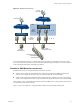5.0
Table Of Contents
- VMware View Architecture Planning
- Contents
- VMware View Architecture Planning
- Introduction to VMware View
- Planning a Rich User Experience
- Feature Support Matrix
- Choosing a Display Protocol
- Using View Persona Management to Retain User Data and Settings
- Benefits of Using View Desktops in Local Mode
- Accessing USB Devices Connected to a Local Computer
- Printing from a View Desktop
- Streaming Multimedia to a View Desktop
- Using Single Sign-On for Logging In to a View Desktop
- Using Multiple Monitors with a View Desktop
- Managing Desktop Pools from a Central Location
- Architecture Design Elements and Planning Guidelines
- Virtual Machine Requirements
- VMware View ESX/ESXi Node
- Desktop Pools for Specific Types of Workers
- Desktop Virtual Machine Configuration
- vCenter and View Composer Virtual Machine Configuration and Desktop Pool Maximums
- View Connection Server Maximums and Virtual Machine Configuration
- View Transfer Server Virtual Machine Configuration and Storage
- vSphere Clusters
- VMware View Building Blocks
- VMware View Pod
- Planning for Security Features
- Understanding Client Connections
- Choosing a User Authentication Method
- Restricting View Desktop Access
- Using Group Policy Settings to Secure View Desktops
- Implementing Best Practices to Secure Client Systems
- Assigning Administrator Roles
- Preparing to Use a Security Server
- Understanding VMware View Communications Protocols
- Overview of Steps to Setting Up a VMware View Environment
- Index
Overview of Steps to Setting Up a
VMware View Environment 6
Complete these high-level tasks to install VMware View and configure an initial deployment.
Table 6-1. View Installation and Setup Check List
Step Task
1 Set up the required administrator users and groups in Active Directory.
Instructions: VMware View Installation and vSphere documentation
2 If you have not yet done so, install and set up VMware ESX/ESXi hosts and vCenter Server.
Instructions: vSphere documentation
3 If you are going to deploy linked-clone desktops, install View Composer on the vCenter Server system.
Instructions: VMware View Installation document
4 Install and set up View Connection Server.
Instructions: VMware View Installation document
5 If you are going to use desktops in local mode, install Transfer Server.
Instructions: VMware View Installation document
6 Create one or more virtual machines that can be used as a template for full-clone desktop pools or as a parent
for linked-clone desktop pools.
Instructions: VMware View Administration document
7 Create a desktop pool.
Instructions: VMware View Administration document
8 Control user access to desktops.
Instructions: VMware View Administration document
9 Install View Client on end users' machines and have end users access their View desktops.
Instructions: VMware View Installation
10 (Optional) Create and configure additional administrators to allow different levels of access to specific
inventory objects and settings.
Instructions: VMware View Administration document
11 (Optional) Configure policies to control the behavior of View components, desktop pools, and desktop users.
Instructions: VMware View Administration document
12 (Optional) Configure View Persona Management, which gives users access to personalized data and settings
whenever they log in to a desktop.
Instructions: VMware View Administration document
13 (Optional) For added security, integrate smart card authentication and RSA SecurID solutions.
Instructions: VMware View Administration document
VMware, Inc. 69