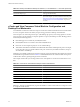5.0
Table Of Contents
- VMware View Architecture Planning
- Contents
- VMware View Architecture Planning
- Introduction to VMware View
- Planning a Rich User Experience
- Feature Support Matrix
- Choosing a Display Protocol
- Using View Persona Management to Retain User Data and Settings
- Benefits of Using View Desktops in Local Mode
- Accessing USB Devices Connected to a Local Computer
- Printing from a View Desktop
- Streaming Multimedia to a View Desktop
- Using Single Sign-On for Logging In to a View Desktop
- Using Multiple Monitors with a View Desktop
- Managing Desktop Pools from a Central Location
- Architecture Design Elements and Planning Guidelines
- Virtual Machine Requirements
- VMware View ESX/ESXi Node
- Desktop Pools for Specific Types of Workers
- Desktop Virtual Machine Configuration
- vCenter and View Composer Virtual Machine Configuration and Desktop Pool Maximums
- View Connection Server Maximums and Virtual Machine Configuration
- View Transfer Server Virtual Machine Configuration and Storage
- vSphere Clusters
- VMware View Building Blocks
- VMware View Pod
- Planning for Security Features
- Understanding Client Connections
- Choosing a User Authentication Method
- Restricting View Desktop Access
- Using Group Policy Settings to Secure View Desktops
- Implementing Best Practices to Secure Client Systems
- Assigning Administrator Roles
- Preparing to Use a Security Server
- Understanding VMware View Communications Protocols
- Overview of Steps to Setting Up a VMware View Environment
- Index
View Connection Server Maximums and Virtual Machine Configuration
When you install View Connection Server, the View Administrator user interface is also installed. This server
requires more memory and processing resources than a vCenter Server instance.
View Connection Server Configuration
Although you can install View Connection Server on a physical machine, this example uses a virtual machine
with the specifications listed in Table 4-6. The ESX/ESXi host for this virtual machine can be part of a VMware
HA cluster to guard against physical server failures.
Table 4-6. Connection Server Virtual Machine Example
Item Example
Operating system 64-bit Windows Server 2008 R2
RAM 10GB
Virtual CPU 4
System disk capacity 40GB
Virtual SCSI adapter type LSI Logic SAS (the default for Windows Server 2008)
Virtual network adapter E1000 (the default)
1 NIC 1 Gigabit
View Connection Server Cluster Design Considerations
You can deploy multiple replicated View Connection Server instances in a group to support load balancing
and high availability. Groups of replicated instances are designed to support clustering within a LAN-
connected single-datacenter environment. VMware does not recommend using a group of replicated View
Connection Server instances across a WAN due to the communication traffic needed between the grouped
instances. In scenarios where a View deployment needs to span datacenters, create a separate View deployment
for each datacenter.
Maximum Connections for View Connection Server
Table 4-7 provides information about the tested limits regarding the number of simultaneous connections that
a VMware View deployment can accommodate.
This example assumes that you are using VMware View with vSphere 4.1 or later and vCenter Server 4.1 or
later. It also assumes that View Connection Server is running on a 64-bit Windows Server 2008 R2 Enterprise
operating system.
Table 4-7. View Desktop Connections
Connection Servers per Deployment Connection Type
Maximum Simultaneous
Connections
1 Connection Server Direct connection, RDP or PCoIP;
Tunneled connection, RDP;
PCoIP Secure Gateway connection
2,000
7 Connection Servers (5 + 2 spares) Direct connection, RDP or PCoIP 10,000
1 Connection Server Unified Access to physical PCs 100
1 Connection Server Unified Access to terminal servers 200
Chapter 4 Architecture Design Elements and Planning Guidelines
VMware, Inc. 43