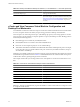5.0
Table Of Contents
- VMware View Architecture Planning
- Contents
- VMware View Architecture Planning
- Introduction to VMware View
- Planning a Rich User Experience
- Feature Support Matrix
- Choosing a Display Protocol
- Using View Persona Management to Retain User Data and Settings
- Benefits of Using View Desktops in Local Mode
- Accessing USB Devices Connected to a Local Computer
- Printing from a View Desktop
- Streaming Multimedia to a View Desktop
- Using Single Sign-On for Logging In to a View Desktop
- Using Multiple Monitors with a View Desktop
- Managing Desktop Pools from a Central Location
- Architecture Design Elements and Planning Guidelines
- Virtual Machine Requirements
- VMware View ESX/ESXi Node
- Desktop Pools for Specific Types of Workers
- Desktop Virtual Machine Configuration
- vCenter and View Composer Virtual Machine Configuration and Desktop Pool Maximums
- View Connection Server Maximums and Virtual Machine Configuration
- View Transfer Server Virtual Machine Configuration and Storage
- vSphere Clusters
- VMware View Building Blocks
- VMware View Pod
- Planning for Security Features
- Understanding Client Connections
- Choosing a User Authentication Method
- Restricting View Desktop Access
- Using Group Policy Settings to Secure View Desktops
- Implementing Best Practices to Secure Client Systems
- Assigning Administrator Roles
- Preparing to Use a Security Server
- Understanding VMware View Communications Protocols
- Overview of Steps to Setting Up a VMware View Environment
- Index
Desktop Virtual Machine Configuration
Because the amount of RAM, CPU, and disk space that virtual desktops require depend on the guest operating
system, separate configuration examples are provided for Windows XP, Windows Vista, and Windows 7
virtual desktops.
The example settings for virtual machines such as memory, number of virtual processors, and disk space are
VMware View-specific.
The guidelines listed in Table 4-2 are for a standard Windows XP virtual desktop running in remote mode.
Table 4-2. Desktop Virtual Machine Example for Windows XP
Item Example
Operating system 32-bit Windows XP (with the latest service pack)
RAM 1GB (512MB low end, 2GB high end)
Virtual CPU 1
System disk capacity 16GB (8GB low end, 40GB high end)
User data capacity (as a persistent disk) 5GB (starting point)
Virtual SCSI adapter type LSI Logic Parallel (not the default)
Virtual network adapter Flexible (the default)
The amount of system disk space required depends on the number of applications required in the base image.
VMware has validated a setup that included 8GB of disk space. Applications included Microsoft Word, Excel,
PowerPoint, Adobe Reader, Internet Explorer, McAfee Antivirus, and PKZIP.
The amount of disk space required for user data depends on the role of the end user and organizational policies
for data storage. If you use View Composer, this data is kept on a persistent disk.
The guidelines listed in Table 4-3 are for a standard Windows Vista virtual desktop running in remote mode.
Table 4-3. Desktop Virtual Machine Example for Windows Vista
Item Example
Operating system 32-bit Windows Vista (with the latest service pack)
RAM 1GB
Virtual CPU 1
System disk capacity 20GB (standard)
User data capacity (as a persistent disk) 5GB (starting point)
Virtual SCSI adapter type LSI Logic Parallel (the default)
Virtual network adapter VMXNET 3
The guidelines listed in Table 4-4 are for a standard Windows 7 virtual desktop running in remote mode.
Table 4-4. Desktop Virtual Machine Example for Windows 7, on an ESX/ESXi 4.1 or Later Host
Item Example
Operating system 32-bit Windows 7 (with the latest service pack)
RAM 1GB
Virtual CPU 1
System disk capacity 20GB (slightly less than standard)
User data capacity (as a persistent disk) 5GB (starting point)
Chapter 4 Architecture Design Elements and Planning Guidelines
VMware, Inc. 41