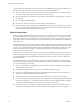5.0
Table Of Contents
- VMware View Architecture Planning
- Contents
- VMware View Architecture Planning
- Introduction to VMware View
- Planning a Rich User Experience
- Feature Support Matrix
- Choosing a Display Protocol
- Using View Persona Management to Retain User Data and Settings
- Benefits of Using View Desktops in Local Mode
- Accessing USB Devices Connected to a Local Computer
- Printing from a View Desktop
- Streaming Multimedia to a View Desktop
- Using Single Sign-On for Logging In to a View Desktop
- Using Multiple Monitors with a View Desktop
- Managing Desktop Pools from a Central Location
- Architecture Design Elements and Planning Guidelines
- Virtual Machine Requirements
- VMware View ESX/ESXi Node
- Desktop Pools for Specific Types of Workers
- Desktop Virtual Machine Configuration
- vCenter and View Composer Virtual Machine Configuration and Desktop Pool Maximums
- View Connection Server Maximums and Virtual Machine Configuration
- View Transfer Server Virtual Machine Configuration and Storage
- vSphere Clusters
- VMware View Building Blocks
- VMware View Pod
- Planning for Security Features
- Understanding Client Connections
- Choosing a User Authentication Method
- Restricting View Desktop Access
- Using Group Policy Settings to Secure View Desktops
- Implementing Best Practices to Secure Client Systems
- Assigning Administrator Roles
- Preparing to Use a Security Server
- Understanding VMware View Communications Protocols
- Overview of Steps to Setting Up a VMware View Environment
- Index
Estimating Memory Requirements for Virtual Desktops
RAM costs more for servers than it does for PCs. Because the cost of RAM is a high percentage of overall server
hardware costs and total storage capacity needed, determining the correct memory allocation is crucial to
planning your desktop deployment.
If the RAM allocation is too low, storage I/O can be negatively affected because too much memory swapping
occurs. If the RAM allocation is too high, storage capacity can be negatively affected because the paging file
in the guest operating system and the swap and suspend files for each virtual machine grow too large.
NOTE This topic addresses issues regarding memory allocation for remote access to View desktops. If users
run View desktops in local mode, on their client systems, the amount of memory used is some proportion of
that available on the client device.
You need enough memory to run the host operating system on the client computer, plus the memory required
for the View desktop's operating system and for applications on the client computer and the View desktop.
VMware recommends that you have 2GB or more for Windows XP and Windows Vista, and 3GB or more for
Windows 7.
If you attempt to check out a desktop that is configured in vCenter Server to require more memory than the
local client system can accommodate, you will not be able to check out the desktop unless you change a
Windows registry setting. For instructions, see the VMware View Administration document.
RAM Sizing Impact on Performance
When allocating RAM, avoid choosing an overly conservative setting. Take the following considerations into
account:
n
Insufficient RAM allocations can cause excessive guest swapping, which can generate I/O that causes
significant performance degradations and increases storage I/O load.
n
VMware ESX/ESXi supports sophisticated memory resource management algorithms such as transparent
memory sharing and memory ballooning, which can significantly reduce the physical RAM needed to
support a given guest RAM allocation. For example, even though 2GB might be allocated to a virtual
desktop, only a fraction of that number is consumed in physical RAM.
n
Because virtual desktop performance is sensitive to response times, on the ESX/ESXi host, set nonzero
values for RAM reservation settings. Reserving some RAM guarantees that idle but in-use desktops are
never completely swapped out to disk. It can also reduce storage space consumed by ESX/ESXi swap files.
However, higher reservation settings affect your ability to overcommit memory on an ESX/ESXi host and
might affect VMotion maintenance operations.
RAM Sizing Impact on Storage
The amount of RAM that you allocate to a virtual machine is directly related to the size of the certain files that
the virtual machine uses. To access the files in the following list, use the Windows guest operating system to
locate the Windows page and hibernate files, and use the ESX/ESXi host's file system to locate the ESX/ESXi
swap and suspend files.
Windows page file
By default, this file is sized at 150 percent of guest RAM. This file, which is by
default located at C:\pagefile.sys, causes thin-provisioned storage to grow
because it is accessed frequently. On linked-clone virtual machines, the page
file and temporary files can be redirected to a separate virtual disk that is
Chapter 4 Architecture Design Elements and Planning Guidelines
VMware, Inc. 33