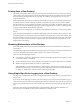5.0
Table Of Contents
- VMware View Architecture Planning
- Contents
- VMware View Architecture Planning
- Introduction to VMware View
- Planning a Rich User Experience
- Feature Support Matrix
- Choosing a Display Protocol
- Using View Persona Management to Retain User Data and Settings
- Benefits of Using View Desktops in Local Mode
- Accessing USB Devices Connected to a Local Computer
- Printing from a View Desktop
- Streaming Multimedia to a View Desktop
- Using Single Sign-On for Logging In to a View Desktop
- Using Multiple Monitors with a View Desktop
- Managing Desktop Pools from a Central Location
- Architecture Design Elements and Planning Guidelines
- Virtual Machine Requirements
- VMware View ESX/ESXi Node
- Desktop Pools for Specific Types of Workers
- Desktop Virtual Machine Configuration
- vCenter and View Composer Virtual Machine Configuration and Desktop Pool Maximums
- View Connection Server Maximums and Virtual Machine Configuration
- View Transfer Server Virtual Machine Configuration and Storage
- vSphere Clusters
- VMware View Building Blocks
- VMware View Pod
- Planning for Security Features
- Understanding Client Connections
- Choosing a User Authentication Method
- Restricting View Desktop Access
- Using Group Policy Settings to Secure View Desktops
- Implementing Best Practices to Secure Client Systems
- Assigning Administrator Roles
- Preparing to Use a Security Server
- Understanding VMware View Communications Protocols
- Overview of Steps to Setting Up a VMware View Environment
- Index
If your company allows users to install applications, you can continue your current policies, but you cannot
take advantage of View Composer features such as refreshing and recomposing the desktop. With View
Composer, if an application is not virtualized or otherwise included in the user's profile or data settings, that
application is discarded whenever a View Composer refresh, recompose, or rebalance operation occurs. In
many cases, this ability to tightly control which applications are installed is a benefit. View Composer desktops
are easy to support because they are kept close to a known good configuration.
If users have firm requirements for installing their own applications and having those applications persist for
the lifetime of the virtual desktop, instead of using View Composer for application provisioning, you can create
full persistent desktops and allow users to install applications.
Using Active Directory GPOs to Manage Users and Desktops
VMware View includes many Group Policy administrative (ADM) templates for centralizing the management
and configuration of View components and View desktops.
After you import these templates into Active Directory, you can use them to set policies that apply to the
following groups and components:
n
All systems regardless of which user logs in
n
All users regardless of the system they log in to
n
View Connection Server configuration
n
View Client configuration
n
View Agent configuration
After a GPO is applied, properties are stored in the local Windows registry of the specified component.
You can use GPOs to set all the policies that are available from the View Administrator user interface (UI). You
can also use GPOs to set policies that are not available from the UI. For a complete list and description of the
settings available through ADM templates, see the VMware View Administration document.
Chapter 3 Managing Desktop Pools from a Central Location
VMware, Inc. 29