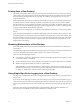5.0
Table Of Contents
- VMware View Architecture Planning
- Contents
- VMware View Architecture Planning
- Introduction to VMware View
- Planning a Rich User Experience
- Feature Support Matrix
- Choosing a Display Protocol
- Using View Persona Management to Retain User Data and Settings
- Benefits of Using View Desktops in Local Mode
- Accessing USB Devices Connected to a Local Computer
- Printing from a View Desktop
- Streaming Multimedia to a View Desktop
- Using Single Sign-On for Logging In to a View Desktop
- Using Multiple Monitors with a View Desktop
- Managing Desktop Pools from a Central Location
- Architecture Design Elements and Planning Guidelines
- Virtual Machine Requirements
- VMware View ESX/ESXi Node
- Desktop Pools for Specific Types of Workers
- Desktop Virtual Machine Configuration
- vCenter and View Composer Virtual Machine Configuration and Desktop Pool Maximums
- View Connection Server Maximums and Virtual Machine Configuration
- View Transfer Server Virtual Machine Configuration and Storage
- vSphere Clusters
- VMware View Building Blocks
- VMware View Pod
- Planning for Security Features
- Understanding Client Connections
- Choosing a User Authentication Method
- Restricting View Desktop Access
- Using Group Policy Settings to Secure View Desktops
- Implementing Best Practices to Secure Client Systems
- Assigning Administrator Roles
- Preparing to Use a Security Server
- Understanding VMware View Communications Protocols
- Overview of Steps to Setting Up a VMware View Environment
- Index
When you create a linked-clone desktop pool, a full clone is first made from the parent virtual machine. The
full clone, or replica, and the clones linked to it can be placed on the same data store, or LUN (logical unit
number). If necessary, you can use the rebalance feature to move the replica and linked clones from one LUN
to another.
Alternatively, you can place View Composer replicas and linked clones on separate datastores with different
performance characteristics. For example, you can store the replica virtual machines on a solid-state drive
(SSD). Solid-state drives have low storage capacity and high read performance, typically supporting tens of
thousands of I/Os per second (IOPS). You can store linked clones on traditional, spinning media-backed
datastores. These disks provide lower performance, but are less expensive and provide higher storage capacity,
which makes them suited for storing the many linked clones in a large pool. Tiered storage configurations can
be used to cost-effectively handle intensive I/O scenarios such as simultaneous rebooting of many virtual
machines or running scheduled antivirus scans.
When you create a linked-clone pool, you can also optionally configure a separate, disposable virtual disk to
store the guest operating system's paging and temp files that are generated during user sessions. When the
virtual machine is powered off, View Manager deletes the disposable disk. Using disposable disks can save
storage space by slowing the growth of linked clones and reducing the space used by powered off virtual
machines.
When you create dedicated-assignment desktop pools, View Composer can also optionally create a separate
persistent virtual disk for each virtual desktop. The end user's Windows profile and application data are saved
on the persistent disk. When a linked clone is refreshed, recomposed, or rebalanced, the contents of the
persistent virtual disk are preserved. VMware recommends that you keep View Composer persistent disks on
a separate datastore. You can then back up the whole LUN that holds persistent disks.
For more information, see the best-practices guide called Storage Considerations for VMware View.
Application Provisioning
With VMware View, you have several options regarding application provisioning: You can use traditional
application provisioning techniques, you can distribute application packages created with VMware ThinApp,
or you can deploy applications as part of a View Composer base image.
n
Deploying Applications and System Updates with View Composer on page 27
Because linked-clone desktop pools share a base image, you can quickly deploy updates and patches by
updating the parent virtual machine.
n
Managing VMware ThinApp Applications in View Administrator on page 28
VMware ThinApp™ lets you package an application into a single file that runs in a virtualized application
sandbox. This strategy results in flexible, conflict-free application provisioning.
n
Using Existing Processes for Application Provisioning on page 28
With VMware View, you can continue to use the application provisioning techniques that your company
currently uses. Two additional considerations include managing server CPU usage and storage I/O and
determining whether users are permitted to install applications.
Deploying Applications and System Updates with View Composer
Because linked-clone desktop pools share a base image, you can quickly deploy updates and patches by
updating the parent virtual machine.
The recompose feature allows you to make changes to the parent virtual machine, take a snapshot of the new
state, and push the new version of the image to all, or a subset of, users and desktops. You can use this feature
for the following tasks:
n
Applying operating system and software patches and upgrades
n
Applying service packs
Chapter 3 Managing Desktop Pools from a Central Location
VMware, Inc. 27