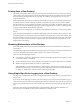5.0
Table Of Contents
- VMware View Architecture Planning
- Contents
- VMware View Architecture Planning
- Introduction to VMware View
- Planning a Rich User Experience
- Feature Support Matrix
- Choosing a Display Protocol
- Using View Persona Management to Retain User Data and Settings
- Benefits of Using View Desktops in Local Mode
- Accessing USB Devices Connected to a Local Computer
- Printing from a View Desktop
- Streaming Multimedia to a View Desktop
- Using Single Sign-On for Logging In to a View Desktop
- Using Multiple Monitors with a View Desktop
- Managing Desktop Pools from a Central Location
- Architecture Design Elements and Planning Guidelines
- Virtual Machine Requirements
- VMware View ESX/ESXi Node
- Desktop Pools for Specific Types of Workers
- Desktop Virtual Machine Configuration
- vCenter and View Composer Virtual Machine Configuration and Desktop Pool Maximums
- View Connection Server Maximums and Virtual Machine Configuration
- View Transfer Server Virtual Machine Configuration and Storage
- vSphere Clusters
- VMware View Building Blocks
- VMware View Pod
- Planning for Security Features
- Understanding Client Connections
- Choosing a User Authentication Method
- Restricting View Desktop Access
- Using Group Policy Settings to Secure View Desktops
- Implementing Best Practices to Secure Client Systems
- Assigning Administrator Roles
- Preparing to Use a Security Server
- Understanding VMware View Communications Protocols
- Overview of Steps to Setting Up a VMware View Environment
- Index
Using Multiple Monitors with a View Desktop
Regardless of the display protocol, you can use multiple monitors with a View desktop.
If you use PCoIP, the display protocol from VMware, you can adjust the display resolution and rotation
separately for each monitor. PCoIP allows a true multiple-monitor session rather than a span mode session.
A span mode remote session is actually a single-monitor session. The monitors must be the same size and
resolution, and the monitor layout must fit within a bounding box. If you maximize an application window,
the window spans across all monitors. Microsoft RDP 6 uses span mode.
In a true multiple-monitor session, monitors can have different resolutions and sizes, and a monitor can be
pivoted. If you maximize an application window, the window expands to the full screen of only the monitor
that contains it.
This feature has the following limitations:
n
If you use PCoIP, the maximum number of monitors that you can use to display a View desktop is 4. When
3D feature is enabled, up to 2 monitors are supported with a resolution of up to 1920x1200. Pivoted
monitors are supported, but stacked monitors are not.
n
If you use Microsoft RDP 7, the maximum number of monitors that you can use to display a View desktop
is 16.
n
If you use Microsoft RDP display protocol, you must have Microsoft Remote Desktop Connection (RDC)
6.0 or higher installed in the View desktop.
n
If you use a View desktop in local mode, no remote display protocol is used. You can use up to 2 monitors
in span mode.
Chapter 2 Planning a Rich User Experience
VMware, Inc. 23