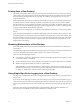5.0
Table Of Contents
- VMware View Architecture Planning
- Contents
- VMware View Architecture Planning
- Introduction to VMware View
- Planning a Rich User Experience
- Feature Support Matrix
- Choosing a Display Protocol
- Using View Persona Management to Retain User Data and Settings
- Benefits of Using View Desktops in Local Mode
- Accessing USB Devices Connected to a Local Computer
- Printing from a View Desktop
- Streaming Multimedia to a View Desktop
- Using Single Sign-On for Logging In to a View Desktop
- Using Multiple Monitors with a View Desktop
- Managing Desktop Pools from a Central Location
- Architecture Design Elements and Planning Guidelines
- Virtual Machine Requirements
- VMware View ESX/ESXi Node
- Desktop Pools for Specific Types of Workers
- Desktop Virtual Machine Configuration
- vCenter and View Composer Virtual Machine Configuration and Desktop Pool Maximums
- View Connection Server Maximums and Virtual Machine Configuration
- View Transfer Server Virtual Machine Configuration and Storage
- vSphere Clusters
- VMware View Building Blocks
- VMware View Pod
- Planning for Security Features
- Understanding Client Connections
- Choosing a User Authentication Method
- Restricting View Desktop Access
- Using Group Policy Settings to Secure View Desktops
- Implementing Best Practices to Secure Client Systems
- Assigning Administrator Roles
- Preparing to Use a Security Server
- Understanding VMware View Communications Protocols
- Overview of Steps to Setting Up a VMware View Environment
- Index
Printing from a View Desktop
The virtual printing feature allows end users with View Client on Windows systems to use local or network
printers from a View desktop without requiring that additional print drivers be installed in the View desktop.
The location-based printing feature allows you to map View desktops to the printer that is closest to the
endpoint client device.
With virtual printing, after a printer is added on a local Windows computer, View adds that printer to the list
of available printers on the View desktop. No further configuration is required. For each printer available
through this feature, you can set preferences for data compression, print quality, double-sided printing, color,
and so on. Users who have administrator privileges can still install printer drivers on the View desktop without
creating a conflict with the virtual printing component.
To send print jobs to a USB printer, you can either use the USB redirection feature or use the virtual printing
feature.
The location-based printing feature is available for both Windows and non-Windows client systems. Location-
based printing allows IT organizations to map View desktops to the printer that is closest to the endpoint client
device. For example, as a doctor moves from room to room in a hospital, each time the doctor prints a document,
the print job is sent to the nearest printer. Using this feature does require that the correct printer drivers be
installed in the View desktop.
Streaming Multimedia to a View Desktop
Wyse MMR (multimedia redirection) enables full-fidelity playback when multimedia files are streamed to a
View desktop.
The MMR feature supports the media file formats that the client system supports, because local decoders must
exist on the client. File formats include MPEG2, WMV, AVI, and WAV, among others.
This feature has the following limitations:
n
For best quality, use Windows Media Player 10 or later, and install it on both the local computer, or client
access device, and the View desktop.
n
The Wyse MMR port, which is 9427 by default, must be added as a firewall exception in the View desktop.
n
MMR is not supported on Windows 7 clients or virtual desktops.
Although MMR is not supported on Windows 7 virtual desktops, if the Windows 7 desktop has 1GB of
RAM and 2 virtual CPUs, you can use PCoIP to play 480p- and 720p-formatted videos at native resolutions.
For 1080p, you might need to make the window smaller to get HD quality.
Using Single Sign-On for Logging In to a View Desktop
The single-sign-on (SSO) feature allows you to configure View Manager so that end users are prompted to log
in only once.
If you do not use the single-sign-on feature, end users must log in twice. They are first prompted to log in to
View Connection Server and then are prompted log in to their View desktop. If smart cards are also used, end
users must sign in three times because users must also log in when the smart card reader prompts them for a
PIN.
This feature includes the Graphical Identification and Authentication (GINA) dynamic-link library for
Windows XP and a credential provider dynamic-link library for Windows Vista.
VMware View Architecture Planning
22 VMware, Inc.