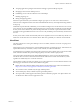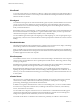5.0
Table Of Contents
- VMware View Architecture Planning
- Contents
- VMware View Architecture Planning
- Introduction to VMware View
- Planning a Rich User Experience
- Feature Support Matrix
- Choosing a Display Protocol
- Using View Persona Management to Retain User Data and Settings
- Benefits of Using View Desktops in Local Mode
- Accessing USB Devices Connected to a Local Computer
- Printing from a View Desktop
- Streaming Multimedia to a View Desktop
- Using Single Sign-On for Logging In to a View Desktop
- Using Multiple Monitors with a View Desktop
- Managing Desktop Pools from a Central Location
- Architecture Design Elements and Planning Guidelines
- Virtual Machine Requirements
- VMware View ESX/ESXi Node
- Desktop Pools for Specific Types of Workers
- Desktop Virtual Machine Configuration
- vCenter and View Composer Virtual Machine Configuration and Desktop Pool Maximums
- View Connection Server Maximums and Virtual Machine Configuration
- View Transfer Server Virtual Machine Configuration and Storage
- vSphere Clusters
- VMware View Building Blocks
- VMware View Pod
- Planning for Security Features
- Understanding Client Connections
- Choosing a User Authentication Method
- Restricting View Desktop Access
- Using Group Policy Settings to Secure View Desktops
- Implementing Best Practices to Secure Client Systems
- Assigning Administrator Roles
- Preparing to Use a Security Server
- Understanding VMware View Communications Protocols
- Overview of Steps to Setting Up a VMware View Environment
- Index
View desktops in local mode behave in the same way as their remote desktop equivalents, yet can take
advantage of local resources. Latency is eliminated, and performance is enhanced. Users can disconnect from
their local View desktop and log in again without connecting to the View Connection Server. After network
access is restored, or when the user is ready, the checked-out virtual machine can be backed up, rolled back,
or checked in.
Local resource
utilization
After a local desktop is checked out, it can take advantage of the memory and
CPU capabilities of the local system. For example, memory available beyond
what is required for the host and guest operating systems is usually split
between the host and the local View desktop, regardless of the memory settings
that are specified for the virtual machine in vCenter Server. Similarly, the local
View desktop can automatically use up to two CPUs available on the local
system, and you can configure the local desktop to use up to four CPUs.
Although a local desktop can take advantage of local resources, a Windows 7
or Windows Vista View desktop that is created on an ESX/ESXi 3.5 host cannot
produce 3D and Windows Aero effects. This limitation applies even when the
desktop is checked out for local use on a Windows 7 or Windows Vista host.
Windows Aero and 3D effects are available only if the View desktop is created
using vSphere 4.x or later.
Conserving datacenter
resources by requiring
local mode
You can reduce datacenter costs associated with bandwidth, memory, and CPU
resources by requiring that View desktops be downloaded and used only in
local mode. This strategy is sometimes called a bring-your-own-PC program
for employees and contractors.
Check-outs
When the View desktop is checked out, a snapshot is taken in vCenter, to
preserve the state of the virtual machine. The vCenter Server version of the
desktop is locked so that no other users can access it. When a View desktop is
locked, vCenter Server operations are disabled, including operations such as
powering on the online desktop, taking snapshots, and editing the virtual
machine settings. View administrators can, however, still monitor the local
session and access the vCenter Server version to remove access or roll back the
desktop.
Backups
During backups, a snapshot is taken on the client system, to preserve the state
of the checked-out virtual machine. The delta between this snapshot and the
snapshot in vCenter is replicated to vCenter and merged with the snapshot
there. The View desktop in vCenter Server is updated with all new data and
configurations, but the local desktop remains checked out on the local system
and the lock remains in place in vCenter Server.
Rollbacks
During rollbacks, the local View desktop is discarded and the lock is released
in vCenter Server. Future client connections are directed to the View desktop
in vCenter Server until the desktop is checked out again.
Check-ins
When a View desktop is checked in, a snapshot is taken on the client system,
to preserve the state of the virtual machine. The delta between this snapshot
and the snapshot in vCenter is replicated to vCenter and merged with the
snapshot there. The virtual machine in vCenter Server is unlocked. Future
client connections are directed to the View desktop in vCenter Server until the
desktop is checked out again.
VMware View Architecture Planning
20 VMware, Inc.