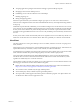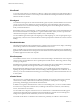5.0
Table Of Contents
- VMware View Architecture Planning
- Contents
- VMware View Architecture Planning
- Introduction to VMware View
- Planning a Rich User Experience
- Feature Support Matrix
- Choosing a Display Protocol
- Using View Persona Management to Retain User Data and Settings
- Benefits of Using View Desktops in Local Mode
- Accessing USB Devices Connected to a Local Computer
- Printing from a View Desktop
- Streaming Multimedia to a View Desktop
- Using Single Sign-On for Logging In to a View Desktop
- Using Multiple Monitors with a View Desktop
- Managing Desktop Pools from a Central Location
- Architecture Design Elements and Planning Guidelines
- Virtual Machine Requirements
- VMware View ESX/ESXi Node
- Desktop Pools for Specific Types of Workers
- Desktop Virtual Machine Configuration
- vCenter and View Composer Virtual Machine Configuration and Desktop Pool Maximums
- View Connection Server Maximums and Virtual Machine Configuration
- View Transfer Server Virtual Machine Configuration and Storage
- vSphere Clusters
- VMware View Building Blocks
- VMware View Pod
- Planning for Security Features
- Understanding Client Connections
- Choosing a User Authentication Method
- Restricting View Desktop Access
- Using Group Policy Settings to Secure View Desktops
- Implementing Best Practices to Secure Client Systems
- Assigning Administrator Roles
- Preparing to Use a Security Server
- Understanding VMware View Communications Protocols
- Overview of Steps to Setting Up a VMware View Environment
- Index
n
Specify which files and folders to download in the background after a user logs in to the desktop. Within
a folder, you can also specify files to exclude.
n
Specify which files and folders within a user's persona to manage with Windows roaming profiles
functionality instead of View Persona Management. Within a folder, you can also specify files to exclude.
As with Windows roaming profiles, you can configure folder redirection. You can redirect the following folders
to a network share.
Contacts My Documents Save Games
Cookies My Music Searches
Desktop My Pictures Start Menu
Downloads My Videos Startup Items
Favorites Network Neighborhood Templates
History Printer Neighborhood Temporary Internet Files
Links Recent Items
To configure a remote repository to store personas, you can use either a network share or an existing Active
Directory user profile path that you configured for Windows roaming profiles. The network share can be a
folder on a server, a network-attached storage (NAS) device, or a network server. To support a large View
deployment, you can configure separate repositories for different desktop pools.
Limitations
View Persona Management has the following limitations and restrictions:
n
You must have a View license that includes the View Personal Management component.
n
View Persona Management operates only on virtual machines. It does not operate on physical computers
or Microsoft Terminal Servers.
n
View Persona Management requires a CIFS (Common Internet File System) share.
n
You cannot use View Persona Management with desktops that run in local mode.
n
A user cannot access the same profile if the user switches between desktops that have v1 user profiles and
v2 user profiles. However, redirected folders can be shared between v1 and v2 profiles. Windows XP uses
v1 profiles. Windows Vista and Windows 7 use v2 profiles.
Benefits of Using View Desktops in Local Mode
With View Client with Local Mode, users can check out and download a View desktop to a local system such
as a laptop. Administrators can manage these local View desktops by setting policies for the frequency of
backups and contact with the server, access to USB devices, and permission to check in desktops.
For employees at remote offices with poor network connections, applications run faster on a local View desktop
than on a remote desktop. Also, users can use the local version of the desktop with or without a network
connection.
If a network connection is present on the client system, the desktop that is checked out continues to
communicate with View Connection Server to provide policy updates, and ensure that locally cached
authentication criteria is current. By default, contact is attempted every 5 minutes.
Chapter 2 Planning a Rich User Experience
VMware, Inc. 19