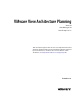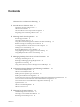5.0
Table Of Contents
- VMware View Architecture Planning
- Contents
- VMware View Architecture Planning
- Introduction to VMware View
- Planning a Rich User Experience
- Feature Support Matrix
- Choosing a Display Protocol
- Using View Persona Management to Retain User Data and Settings
- Benefits of Using View Desktops in Local Mode
- Accessing USB Devices Connected to a Local Computer
- Printing from a View Desktop
- Streaming Multimedia to a View Desktop
- Using Single Sign-On for Logging In to a View Desktop
- Using Multiple Monitors with a View Desktop
- Managing Desktop Pools from a Central Location
- Architecture Design Elements and Planning Guidelines
- Virtual Machine Requirements
- VMware View ESX/ESXi Node
- Desktop Pools for Specific Types of Workers
- Desktop Virtual Machine Configuration
- vCenter and View Composer Virtual Machine Configuration and Desktop Pool Maximums
- View Connection Server Maximums and Virtual Machine Configuration
- View Transfer Server Virtual Machine Configuration and Storage
- vSphere Clusters
- VMware View Building Blocks
- VMware View Pod
- Planning for Security Features
- Understanding Client Connections
- Choosing a User Authentication Method
- Restricting View Desktop Access
- Using Group Policy Settings to Secure View Desktops
- Implementing Best Practices to Secure Client Systems
- Assigning Administrator Roles
- Preparing to Use a Security Server
- Understanding VMware View Communications Protocols
- Overview of Steps to Setting Up a VMware View Environment
- Index
Figure 1-2. High-Level Example of a VMware View Environment
ESXi hosts running
Virtual Desktop virtual machines
View
Connection
Server
View
Administrator
(browser)
VMware vCenter Server
with View Composer
network
Windows
View Client
Mac
View Client
Windows View Client
with Local Mode
Thin Client
virtual desktops
ESXi host
VM VM VM
VM VM VM
VM
virtual machine
desktop OS
app app app
View Agent
Microsoft
Active Directory
Terminal Servers
blade PCs
physical PCs
non-vCenter VMs
View Agent
View
Transfer Server ThinApp
tablet
Client Devices
A major advantage of using VMware View is that desktops follow the end user regardless of device or location.
Users can access their personalized virtual desktop from a company laptop, their home PC, a thin client device,
a Mac, or a tablet.
From tablets and from Mac and Windows laptops and PCs, end users open View Client to display their View
desktop. Thin client devices use View thin client software and can be configured so that the only application
that users can launch directly on the device is View Thin Client. Repurposing a legacy PC into a thin client
desktop can extend the life of the hardware by three to five years. For example, by using VMware View on a
thin desktop, you can use a newer operating system such as Windows 7 on older desktop hardware.
View Connection Server
This software service acts as a broker for client connections. View Connection Server authenticates users
through Windows Active Directory and directs the request to the appropriate virtual machine, physical or
blade PC, or Windows Terminal Services server.
View Connection Server provides the following management capabilities:
n
Authenticating users
n
Entitling users to specific desktops and pools
VMware View Architecture Planning
10 VMware, Inc.