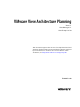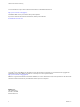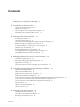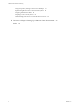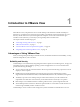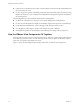5.1
Table Of Contents
- VMware View Architecture Planning
- Contents
- VMware View Architecture Planning
- Introduction to VMware View
- Planning a Rich User Experience
- Feature Support Matrix
- Choosing a Display Protocol
- Using View Persona Management to Retain User Data and Settings
- Benefits of Using View Desktops in Local Mode
- Accessing USB Devices Connected to a Local Computer
- Printing from a View Desktop
- Streaming Multimedia to a View Desktop
- Using Single Sign-On for Logging In to a View Desktop
- Using Multiple Monitors with a View Desktop
- Managing Desktop Pools from a Central Location
- Architecture Design Elements and Planning Guidelines
- Virtual Machine Requirements
- VMware View ESX/ESXi Node
- Desktop Pools for Specific Types of Workers
- Desktop Virtual Machine Configuration
- vCenter and View Composer Virtual Machine Configuration and Desktop Pool Maximums
- View Connection Server Maximums and Virtual Machine Configuration
- View Transfer Server Virtual Machine Configuration and Storage
- vSphere Clusters
- VMware View Building Blocks
- VMware View Pod
- Planning for Security Features
- Understanding Client Connections
- Choosing a User Authentication Method
- Restricting View Desktop Access
- Using Group Policy Settings to Secure View Desktops
- Implementing Best Practices to Secure Client Systems
- Assigning Administrator Roles
- Preparing to Use a Security Server
- Understanding VMware View Communications Protocols
- Overview of Steps to Setting Up a VMware View Environment
- Index
Convenience
The unified management console is built for scalability on Adobe Flex, so that even the largest View
deployments can be efficiently managed from a single View Manager interface. Wizards and dashboards
enhance the workflow and facilitate drilling down to see details or change settings. Figure 1-1 provides an
example of the browser-based user interface for View Administrator.
Figure 1-1. Administrative Console for View Manager Showing the Dashboard View
Another feature that increases convenience is the VMware remote display protocol PCoIP. PCoIP (PC-over-
IP) display protocol delivers an end-user experience equal to the current experience of using a physical PC:
n
On LANs, the display is faster and smoother than traditional remote displays.
n
On WANs, the display protocol can compensate for an increase in latency or a reduction in bandwidth,
ensuring that end users can remain productive regardless of network conditions.
Manageability
Provisioning desktops for end users is a quick process. No one is required to install applications one by one
on each end user's physical PC. End users connect to a virtual desktop complete with applications. End users
can access their same virtual desktop from various devices at various locations.
Using VMware vSphere to host virtual desktops provides the following benefits:
n
Administration tasks and management chores are reduced. Administrators can patch and upgrade
applications and operating systems without touching a user's physical PC.
n
With View Persona Management, physical and virtual desktops can be centrally managed, including user
profiles, application entitlement, policies, performance, and other settings. Deploy View Persona
Management to physical desktops users prior to converting to virtual desktops.
n
Storage management is simplified. Using VMware vSphere, you can virtualize volumes and file systems
to avoid managing separate storage devices.
n
With the View storage accelerator, the IOPS storage load is dramatically reduced, supporting end-user
logins at larger scales without requiring any special storage array technology.
VMware View Architecture Planning
8 VMware, Inc.