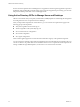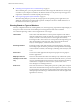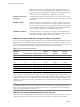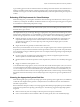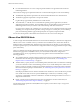5.1
Table Of Contents
- VMware View Architecture Planning
- Contents
- VMware View Architecture Planning
- Introduction to VMware View
- Planning a Rich User Experience
- Feature Support Matrix
- Choosing a Display Protocol
- Using View Persona Management to Retain User Data and Settings
- Benefits of Using View Desktops in Local Mode
- Accessing USB Devices Connected to a Local Computer
- Printing from a View Desktop
- Streaming Multimedia to a View Desktop
- Using Single Sign-On for Logging In to a View Desktop
- Using Multiple Monitors with a View Desktop
- Managing Desktop Pools from a Central Location
- Architecture Design Elements and Planning Guidelines
- Virtual Machine Requirements
- VMware View ESX/ESXi Node
- Desktop Pools for Specific Types of Workers
- Desktop Virtual Machine Configuration
- vCenter and View Composer Virtual Machine Configuration and Desktop Pool Maximums
- View Connection Server Maximums and Virtual Machine Configuration
- View Transfer Server Virtual Machine Configuration and Storage
- vSphere Clusters
- VMware View Building Blocks
- VMware View Pod
- Planning for Security Features
- Understanding Client Connections
- Choosing a User Authentication Method
- Restricting View Desktop Access
- Using Group Policy Settings to Secure View Desktops
- Implementing Best Practices to Secure Client Systems
- Assigning Administrator Roles
- Preparing to Use a Security Server
- Understanding VMware View Communications Protocols
- Overview of Steps to Setting Up a VMware View Environment
- Index
Using local datastores is most likely to work well if the View desktops in your environment are stateless. For
example, you might use local datastores if you deploy stateless kiosks or classroom and training stations.
If you intend to take advantage of the benefits of local storage, you must carefully consider the following
limitations:
n
You cannot use VMotion, VMware High Availability (HA), or vSphere Distributed Resource Scheduler
(DRS).
n
You cannot use the View Composer rebalance operation to load-balance virtual machines across a resource
pool.
n
You cannot store a View Composer replica and linked clones on separate datastores, and, in fact, VMware
recommends storing them on the same volume.
If you manage local disk usage by controlling the number of virtual machines and their disk growth, and if
you use floating assignments and perform regular refresh and delete operations, you can successfully deploy
linked clones to local datastores.
For more information, see the chapter about creating desktop pools in the VMware View Administration
document.
Application Provisioning
With VMware View, you have several options regarding application provisioning: You can use traditional
application provisioning techniques, you can distribute application packages created with VMware ThinApp,
or you can deploy applications as part of a View Composer base image.
n
Deploying Applications and System Updates with View Composer on page 32
Because linked-clone desktop pools share a base image, you can quickly deploy updates and patches by
updating the parent virtual machine.
n
Managing VMware ThinApp Applications in View Administrator on page 33
VMware ThinApp™ lets you package an application into a single file that runs in a virtualized application
sandbox. This strategy results in flexible, conflict-free application provisioning.
n
Using Existing Processes for Application Provisioning on page 33
With VMware View, you can continue to use the application provisioning techniques that your company
currently uses. Two additional considerations include managing server CPU usage and storage I/O and
determining whether users are permitted to install applications.
Deploying Applications and System Updates with View Composer
Because linked-clone desktop pools share a base image, you can quickly deploy updates and patches by
updating the parent virtual machine.
The recompose feature allows you to make changes to the parent virtual machine, take a snapshot of the new
state, and push the new version of the image to all, or a subset of, users and desktops. You can use this feature
for the following tasks:
n
Applying operating system and software patches and upgrades
n
Applying service packs
n
Adding applications
n
Adding virtual devices
n
Changing other virtual machine settings, such as available memory
VMware View Architecture Planning
32 VMware, Inc.