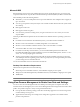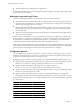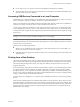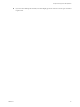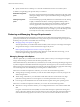5.1
Table Of Contents
- VMware View Architecture Planning
- Contents
- VMware View Architecture Planning
- Introduction to VMware View
- Planning a Rich User Experience
- Feature Support Matrix
- Choosing a Display Protocol
- Using View Persona Management to Retain User Data and Settings
- Benefits of Using View Desktops in Local Mode
- Accessing USB Devices Connected to a Local Computer
- Printing from a View Desktop
- Streaming Multimedia to a View Desktop
- Using Single Sign-On for Logging In to a View Desktop
- Using Multiple Monitors with a View Desktop
- Managing Desktop Pools from a Central Location
- Architecture Design Elements and Planning Guidelines
- Virtual Machine Requirements
- VMware View ESX/ESXi Node
- Desktop Pools for Specific Types of Workers
- Desktop Virtual Machine Configuration
- vCenter and View Composer Virtual Machine Configuration and Desktop Pool Maximums
- View Connection Server Maximums and Virtual Machine Configuration
- View Transfer Server Virtual Machine Configuration and Storage
- vSphere Clusters
- VMware View Building Blocks
- VMware View Pod
- Planning for Security Features
- Understanding Client Connections
- Choosing a User Authentication Method
- Restricting View Desktop Access
- Using Group Policy Settings to Secure View Desktops
- Implementing Best Practices to Secure Client Systems
- Assigning Administrator Roles
- Preparing to Use a Security Server
- Understanding VMware View Communications Protocols
- Overview of Steps to Setting Up a VMware View Environment
- Index
Streaming Multimedia to a View Desktop
Wyse MMR (multimedia redirection) enables full-fidelity playback when multimedia files are streamed to a
View desktop.
The MMR feature supports the media file formats that the client system supports, because local decoders must
exist on the client. File formats include MPEG2, WMV, AVI, and WAV, among others.
This feature has the following limitations:
n
For best quality, use Windows Media Player 10 or later, and install it on both the local computer, or client
access device, and the View desktop.
n
The Wyse MMR port, which is 9427 by default, must be added as a firewall exception in the View desktop.
n
MMR is not supported on Windows 7 clients or virtual desktops.
Although MMR is not supported on Windows 7 virtual desktops, if the Windows 7 desktop has 1GB of
RAM and 2 virtual CPUs, you can use PCoIP to play 480p- and 720p-formatted videos at native resolutions.
For 1080p, you might need to make the window smaller to get HD quality.
Using Single Sign-On for Logging In to a View Desktop
The single-sign-on (SSO) feature allows you to configure View Manager so that end users are prompted to log
in only once.
If you do not use the single-sign-on feature, end users must log in twice. They are first prompted to log in to
View Connection Server and then are prompted log in to their View desktop. If smart cards are also used, end
users must sign in three times because users must also log in when the smart card reader prompts them for a
PIN.
This feature includes the Graphical Identification and Authentication (GINA) dynamic-link library for
Windows XP and a credential provider dynamic-link library for Windows Vista.
Using Multiple Monitors with a View Desktop
Regardless of the display protocol, you can use multiple monitors with a View desktop.
If you use PCoIP, the display protocol from VMware, you can adjust the display resolution and rotation
separately for each monitor. PCoIP allows a true multiple-monitor session rather than a span mode session.
A span mode remote session is actually a single-monitor session. The monitors must be the same size and
resolution, and the monitor layout must fit within a bounding box. If you maximize an application window,
the window spans across all monitors. Microsoft RDP 6 uses span mode.
In a true multiple-monitor session, monitors can have different resolutions and sizes, and a monitor can be
pivoted. If you maximize an application window, the window expands to the full screen of only the monitor
that contains it.
This feature has the following limitations:
n
If you use PCoIP, the maximum number of monitors that you can use to display a View desktop is 4. When
3D feature is enabled, up to 2 monitors are supported with a resolution of up to 1920x1200. Pivoted
monitors are supported, but stacked monitors are not.
n
If you use Microsoft RDP 7, the maximum number of monitors that you can use to display a View desktop
is 16.
n
If you use Microsoft RDP display protocol, you must have Microsoft Remote Desktop Connection (RDC)
6.0 or higher installed in the View desktop.
VMware View Architecture Planning
26 VMware, Inc.