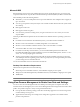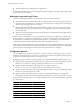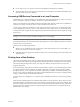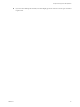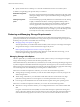5.1
Table Of Contents
- VMware View Architecture Planning
- Contents
- VMware View Architecture Planning
- Introduction to VMware View
- Planning a Rich User Experience
- Feature Support Matrix
- Choosing a Display Protocol
- Using View Persona Management to Retain User Data and Settings
- Benefits of Using View Desktops in Local Mode
- Accessing USB Devices Connected to a Local Computer
- Printing from a View Desktop
- Streaming Multimedia to a View Desktop
- Using Single Sign-On for Logging In to a View Desktop
- Using Multiple Monitors with a View Desktop
- Managing Desktop Pools from a Central Location
- Architecture Design Elements and Planning Guidelines
- Virtual Machine Requirements
- VMware View ESX/ESXi Node
- Desktop Pools for Specific Types of Workers
- Desktop Virtual Machine Configuration
- vCenter and View Composer Virtual Machine Configuration and Desktop Pool Maximums
- View Connection Server Maximums and Virtual Machine Configuration
- View Transfer Server Virtual Machine Configuration and Storage
- vSphere Clusters
- VMware View Building Blocks
- VMware View Pod
- Planning for Security Features
- Understanding Client Connections
- Choosing a User Authentication Method
- Restricting View Desktop Access
- Using Group Policy Settings to Secure View Desktops
- Implementing Best Practices to Secure Client Systems
- Assigning Administrator Roles
- Preparing to Use a Security Server
- Understanding VMware View Communications Protocols
- Overview of Steps to Setting Up a VMware View Environment
- Index
n
For security reasons, you cannot access the host CD-ROM from within the View desktop.
n
Also for security reasons, you cannot copy and paste text or system objects such as files and folders between
the local system and the View desktop.
Accessing USB Devices Connected to a Local Computer
Administrators can configure the ability to use USB devices, such as thumb flash drives, VoIP (voice-over-IP)
devices, and printers, from a View desktop. This feature is called USB redirection.
When you use this feature, most USB devices that are attached to the local client system become available from
a menu in View Client. You use the menu to connect and disconnect the devices.
You can specify which types of USB devices end users are allowed to connect to. For composite devices that
contain multiple types of devices, such as a video input device and a storage device, you can split the device
so that one device (for example, the video input device) is allowed but the other device (for example, the storage
device) is not.
NOTE With this USB redirection feature, you can connect to and manage an iPad from a View desktop. For
example, you can sync your iPad with iTunes installed in your View desktop.
USB devices that do not appear in the menu, but are available in a View desktop, include smart card readers
and human interface devices such as keyboards and pointing devices. The View desktop and the local computer
use these devices at the same time.
This feature has the following limitations:
n
When you access a USB device from a menu in View Client and use the device in a View desktop, you
cannot access the device on the local computer.
n
USB redirection is not supported on Windows 2000 systems or for View desktops sourced from Microsoft
Terminal Servers.
Printing from a View Desktop
The virtual printing feature allows end users with View Client on Windows systems to use local or network
printers from a View desktop without requiring that additional print drivers be installed in the View desktop.
The location-based printing feature allows you to map View desktops to the printer that is closest to the
endpoint client device.
With virtual printing, after a printer is added on a local Windows computer, View adds that printer to the list
of available printers on the View desktop. No further configuration is required. For each printer available
through this feature, you can set preferences for data compression, print quality, double-sided printing, color,
and so on. Users who have administrator privileges can still install printer drivers on the View desktop without
creating a conflict with the virtual printing component.
To send print jobs to a USB printer, you can either use the USB redirection feature or use the virtual printing
feature.
The location-based printing feature is available for both Windows and non-Windows client systems. Location-
based printing allows IT organizations to map View desktops to the printer that is closest to the endpoint client
device. For example, as a doctor moves from room to room in a hospital, each time the doctor prints a document,
the print job is sent to the nearest printer. Using this feature does require that the correct printer drivers be
installed in the View desktop.
Chapter 2 Planning a Rich User Experience
VMware, Inc. 25