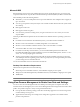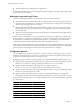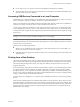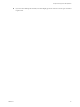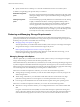5.1
Table Of Contents
- VMware View Architecture Planning
- Contents
- VMware View Architecture Planning
- Introduction to VMware View
- Planning a Rich User Experience
- Feature Support Matrix
- Choosing a Display Protocol
- Using View Persona Management to Retain User Data and Settings
- Benefits of Using View Desktops in Local Mode
- Accessing USB Devices Connected to a Local Computer
- Printing from a View Desktop
- Streaming Multimedia to a View Desktop
- Using Single Sign-On for Logging In to a View Desktop
- Using Multiple Monitors with a View Desktop
- Managing Desktop Pools from a Central Location
- Architecture Design Elements and Planning Guidelines
- Virtual Machine Requirements
- VMware View ESX/ESXi Node
- Desktop Pools for Specific Types of Workers
- Desktop Virtual Machine Configuration
- vCenter and View Composer Virtual Machine Configuration and Desktop Pool Maximums
- View Connection Server Maximums and Virtual Machine Configuration
- View Transfer Server Virtual Machine Configuration and Storage
- vSphere Clusters
- VMware View Building Blocks
- VMware View Pod
- Planning for Security Features
- Understanding Client Connections
- Choosing a User Authentication Method
- Restricting View Desktop Access
- Using Group Policy Settings to Secure View Desktops
- Implementing Best Practices to Secure Client Systems
- Assigning Administrator Roles
- Preparing to Use a Security Server
- Understanding VMware View Communications Protocols
- Overview of Steps to Setting Up a VMware View Environment
- Index
Microsoft RDP
Remote Desktop Protocol is the same multichannel protocol many people already use to access their work
computer from their home computer. Microsoft Remote Desktop Connection (RDC) uses RDP to transmit data.
Microsoft RDP provides the following features:
n
With RDP 6, you can use multiple monitors in span mode. RDP 7 has true multiple monitor support, for
up to 16 monitors.
n
You can copy and paste text and system objects such as folders and files between the local system and the
View desktop.
n
RDP supports 32-bit color.
n
RDP supports 128-bit encryption.
n
You can use this protocol for making secure, encrypted connections to a View security server in the
corporate DMZ.
Following are RDP-related requirements and considerations for different Windows operating systems and
features.
n
For Windows XP and Windows XP Embedded systems, you should use Microsoft RDC 6.x.
n
Windows Vista comes with RDC 6.x installed, though RDC 7 is recommended.
n
Windows 7 comes with RDC 7 installed. Windows 7 SP1 comes with RDC 7.1 installed.
n
You must have RDC 6.0 or later to use multiple monitors.
n
For Windows XP desktop virtual machines, you must install the RDP patches listed in Microsoft
Knowledge Base (KB) articles 323497 and 884020. If you do not install the RDP patches, a Windows Sockets
failed error message might appear on the client.
n
The View Agent installer configures the local firewall rule for inbound RDP connections to match the
current RDP port of the host operating system, which is typically 3389. If you change the RDP port number,
you must change the associated firewall rules.
You can download RDC versions from the Microsoft Web site.
Desktop Client Hardware Requirements
Client hardware requirements include the following:
n
x86-based processor with SSE2 extensions, with a 800MHz or higher processor speed.
n
ARM processor with NEON (preferred) or WMMX2 extensions, with a 600MHz or higher processor speed.
n
128MB RAM.
NOTE Mobile clients, such as iPad and Android, use only the PCoIP display protocol.
Using View Persona Management to Retain User Data and Settings
You can use View Persona Management with View desktops and with physical computers and virtual
machines that are not managed by View. View Persona Management retains changes that users make to their
profiles. User profiles comprise a variety of user-generated information.
n
User-specific data and desktop settings, which allow the desktop appearance to be the same regard less
of which desktop a user logs in to.
n
Application data and settings. For example, these settings allow applications to remember toolbar
positions and preferences.
Chapter 2 Planning a Rich User Experience
VMware, Inc. 21