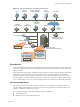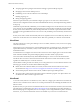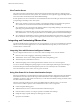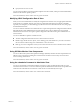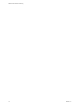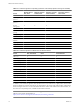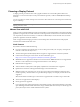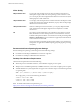5.1
Table Of Contents
- VMware View Architecture Planning
- Contents
- VMware View Architecture Planning
- Introduction to VMware View
- Planning a Rich User Experience
- Feature Support Matrix
- Choosing a Display Protocol
- Using View Persona Management to Retain User Data and Settings
- Benefits of Using View Desktops in Local Mode
- Accessing USB Devices Connected to a Local Computer
- Printing from a View Desktop
- Streaming Multimedia to a View Desktop
- Using Single Sign-On for Logging In to a View Desktop
- Using Multiple Monitors with a View Desktop
- Managing Desktop Pools from a Central Location
- Architecture Design Elements and Planning Guidelines
- Virtual Machine Requirements
- VMware View ESX/ESXi Node
- Desktop Pools for Specific Types of Workers
- Desktop Virtual Machine Configuration
- vCenter and View Composer Virtual Machine Configuration and Desktop Pool Maximums
- View Connection Server Maximums and Virtual Machine Configuration
- View Transfer Server Virtual Machine Configuration and Storage
- vSphere Clusters
- VMware View Building Blocks
- VMware View Pod
- Planning for Security Features
- Understanding Client Connections
- Choosing a User Authentication Method
- Restricting View Desktop Access
- Using Group Policy Settings to Secure View Desktops
- Implementing Best Practices to Secure Client Systems
- Assigning Administrator Roles
- Preparing to Use a Security Server
- Understanding VMware View Communications Protocols
- Overview of Steps to Setting Up a VMware View Environment
- Index
Video Quality
480p-formatted video
You can play video at 480p or lower at native resolutions when the View
desktop has a single virtual CPU. If the operating system is Windows 7 and
you want to play the video in high-definition Flash or in full screen mode, the
desktop requires a dual virtual CPU.
720p-formatted video
You can play video at 720p at native resolutions if the View desktop has a dual
virtual CPU. Performance might be affected if you play videos at 720p in high
definition or in full screen mode.
1080p-formatted video
If the View desktop has a dual virtual CPU, you can play 1080p formatted
video, although the media player might need to be adjusted to a smaller
window size.
3D
If you plan to use 3D applications such as Windows Aero themes or Google
Earth, the Windows 7 View desktop must have virtual hardware version 8,
available with vSphere 5 and later. You must also turn on the pool setting called
Windows 7 3D Rendering. Up to 2 monitors are supported, and the maximum
screen resolution is 1920 x 1200.
This non-hardware accelerated graphics feature enables you to run DirectX 9
and OpenGL 2.1 applications without requiring a physical graphics processing
unit (GPU).
Recommended Guest Operating System Settings
Recommended guest operating system settings include the following settings:
n
For Windows XP desktops: 768MB RAM or more and a single CPU
n
For Windows 7 desktops: 1GB of RAM and a dual CPU
Desktop Client Hardware Requirements
Client hardware requirements include the following:
n
x86-based processor with SSE2 extensions, with a 800MHz or higher processor speed.
n
ARM processor with NEON (preferred) or WMMX2 extensions, with a 1Ghz or higher processor speed.
n
Available RAM above system requirements to support various monitor setups. Use the following formula
as a general guide:
20MB + (24 * (# monitors) * (monitor width) * (monitor height))
As a rough guide, you can use the following calculations:
1 monitor: 1600 x 1200: 64MB
2 monitors: 1600 x 1200: 128MB
3 monitors: 1600 x 1200: 256MB
NOTE For mobile client hardware requirements, go to
https://www.vmware.com/support/viewclients/doc/viewclients_pubs.html.
VMware View Architecture Planning
20 VMware, Inc.