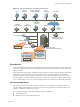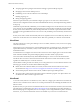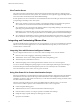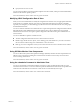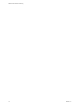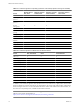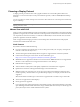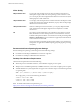5.1
Table Of Contents
- VMware View Architecture Planning
- Contents
- VMware View Architecture Planning
- Introduction to VMware View
- Planning a Rich User Experience
- Feature Support Matrix
- Choosing a Display Protocol
- Using View Persona Management to Retain User Data and Settings
- Benefits of Using View Desktops in Local Mode
- Accessing USB Devices Connected to a Local Computer
- Printing from a View Desktop
- Streaming Multimedia to a View Desktop
- Using Single Sign-On for Logging In to a View Desktop
- Using Multiple Monitors with a View Desktop
- Managing Desktop Pools from a Central Location
- Architecture Design Elements and Planning Guidelines
- Virtual Machine Requirements
- VMware View ESX/ESXi Node
- Desktop Pools for Specific Types of Workers
- Desktop Virtual Machine Configuration
- vCenter and View Composer Virtual Machine Configuration and Desktop Pool Maximums
- View Connection Server Maximums and Virtual Machine Configuration
- View Transfer Server Virtual Machine Configuration and Storage
- vSphere Clusters
- VMware View Building Blocks
- VMware View Pod
- Planning for Security Features
- Understanding Client Connections
- Choosing a User Authentication Method
- Restricting View Desktop Access
- Using Group Policy Settings to Secure View Desktops
- Implementing Best Practices to Secure Client Systems
- Assigning Administrator Roles
- Preparing to Use a Security Server
- Understanding VMware View Communications Protocols
- Overview of Steps to Setting Up a VMware View Environment
- Index
Choosing a Display Protocol
A display protocol provides end users with a graphical interface to a View desktop that resides in the
datacenter. You can use PCoIP (PC-over-IP), which VMware provides, or Microsoft RDP (Remote Desktop
Protocol).
You can set policies to control which protocol is used or to allow end users to choose the protocol when they
log in to a desktop.
NOTE When you check out a desktop for use on a local client system, neither of the PCoIP or RDP remote
display protocols is used.
VMware View with PCoIP
PCoIP provides an optimized desktop experience for the delivery of the entire desktop environment, including
applications, images, audio, and video content for a wide range of users on the LAN or across the WAN. PCoIP
can compensate for an increase in latency or a reduction in bandwidth, to ensure that end users can remain
productive regardless of network conditions.
PCoIP is supported as the display protocol for View desktops with virtual machines and with physical
machines that contain Teradici host cards.
PCoIP Features
Key features of PCoIP include the following:
n
For users outside the corporate firewall, you can use this protocol with your company's virtual private
network or with View security servers.
n
Advanced Encryption Standard (AES) 128-bit encryption is supported and is turned on by default.
n
Connections from all types of View clients. For more information, go to
https://www.vmware.com/support/viewclients/doc/viewclients_pubs.html.
n
MMR redirection is supported for Windows XP and Vista clients. MMR redirection is not supported for
Windows 7 View Clients and is not supported on Windows 7 View desktops.
n
USB redirection is supported.
n
Audio redirection with dynamic audio quality adjustment for LAN and WAN is supported.
n
Optimization controls for reducing bandwidth usage on the LAN and WAN.
n
Multiple monitors are supported. You can use up to four monitors and adjust the resolution for each
monitor separately, with a resolution of up to 2560x1600 per display. Pivot display and autofit are also
supported.
When the 3D feature is enabled, up to 2 monitors are supported with a resolution of up to 1920x1200.
n
32-bit color is supported for virtual displays.
n
ClearType fonts are supported.
n
Copy and paste of text and images between a local Windows client system and the desktop is supported,
up to 1MB. Supported file formats include text, images, and RTF (Rich Text Format). You cannot copy and
paste system objects such as folders and files between systems.
Chapter 2 Planning a Rich User Experience
VMware, Inc. 19