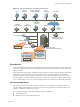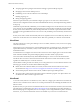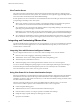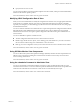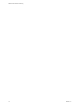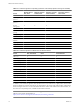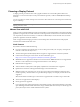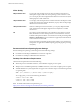5.1
Table Of Contents
- VMware View Architecture Planning
- Contents
- VMware View Architecture Planning
- Introduction to VMware View
- Planning a Rich User Experience
- Feature Support Matrix
- Choosing a Display Protocol
- Using View Persona Management to Retain User Data and Settings
- Benefits of Using View Desktops in Local Mode
- Accessing USB Devices Connected to a Local Computer
- Printing from a View Desktop
- Streaming Multimedia to a View Desktop
- Using Single Sign-On for Logging In to a View Desktop
- Using Multiple Monitors with a View Desktop
- Managing Desktop Pools from a Central Location
- Architecture Design Elements and Planning Guidelines
- Virtual Machine Requirements
- VMware View ESX/ESXi Node
- Desktop Pools for Specific Types of Workers
- Desktop Virtual Machine Configuration
- vCenter and View Composer Virtual Machine Configuration and Desktop Pool Maximums
- View Connection Server Maximums and Virtual Machine Configuration
- View Transfer Server Virtual Machine Configuration and Storage
- vSphere Clusters
- VMware View Building Blocks
- VMware View Pod
- Planning for Security Features
- Understanding Client Connections
- Choosing a User Authentication Method
- Restricting View Desktop Access
- Using Group Policy Settings to Secure View Desktops
- Implementing Best Practices to Secure Client Systems
- Assigning Administrator Roles
- Preparing to Use a Security Server
- Understanding VMware View Communications Protocols
- Overview of Steps to Setting Up a VMware View Environment
- Index
n
Assigning applications packaged with VMware ThinApp to specific desktops and pools
n
Managing local and remote desktop sessions
n
Establishing secure connections between users and desktops
n
Enabling single sign-on
n
Setting and applying policies
Inside the corporate firewall, you install and configure a group of two or more View Connection Server
instances. Their configuration data is stored in an embedded LDAP directory and is replicated among members
of the group.
Outside the corporate firewall, in the DMZ, you can install and configure View Connection Server as a security
server. Security servers in the DMZ communicate with View Connection Servers inside the corporate firewall.
Security servers ensure that the only remote desktop traffic that can enter the corporate data center is traffic
on behalf of a strongly authenticated user. Users can access only the desktop resources that they are authorized
to access.
Security servers offer a subset of functionality and are not required to be in an Active Directory domain. You
install View Connection Server in a Windows Server 2008 server, preferably on a VMware virtual machine.
View Client
The client software for accessing View desktops can run on a tablet, a Windows, Linux, or Mac PC or laptop,
a thin client, and more.
After logging in, users select from a list of virtual desktops that they are authorized to use. Authorization can
require Active Directory credentials, a UPN, a smart card PIN, or an RSA SecurID or other two-factor
authentication token.
An administrator can configure View Client to allow end users to select a display protocol. Protocols include
PCoIP and Microsoft RDP. The speed and display quality of PCoIP rival that of a physical PC.
View Client with Local Mode (formerly called Offline Desktop) is a version of View Client that has been
extended to allow end users to download virtual machines and use them on their local Windows systems
regardless of whether they have a network connection.
Features differ according to which View Client you use. This guide focuses on View Client for Windows. The
following types of clients are not described in detail in this guide:
n
Details about View Client for tablets, Linux clients, and Mac clients. See the VMware View Clients
documentation at https://www.vmware.com/support/viewclients/doc/viewclients_pubs.html.
n
Various third-party thin clients and zero clients, available only through certified partners.
n
View Open Client, which supports the VMware partner certification program. View Open Client is not
an official View client and is not supported as such.
View Portal
To use View Portal, end users on a Windows, Linux, or Mac PC or laptop open a Web browser and enter the
URL of a View Connection Server instance. View Portal provides links for downloading the installers for the
full View Client.
By default, when you open a browser and enter the URL of a View Connection Server instance, the View Portal
page that appears contains links to the VMware Downloads site for downloading View Client. The links on
the View Portal page are configurable, however. For example, you can configure the links to point to an internal
Web server, or you can limit which client versions are available on your own View Connection Server.
VMware View Architecture Planning
12 VMware, Inc.