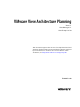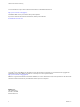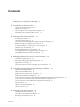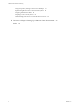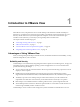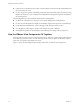5.1
Table Of Contents
- VMware View Architecture Planning
- Contents
- VMware View Architecture Planning
- Introduction to VMware View
- Planning a Rich User Experience
- Feature Support Matrix
- Choosing a Display Protocol
- Using View Persona Management to Retain User Data and Settings
- Benefits of Using View Desktops in Local Mode
- Accessing USB Devices Connected to a Local Computer
- Printing from a View Desktop
- Streaming Multimedia to a View Desktop
- Using Single Sign-On for Logging In to a View Desktop
- Using Multiple Monitors with a View Desktop
- Managing Desktop Pools from a Central Location
- Architecture Design Elements and Planning Guidelines
- Virtual Machine Requirements
- VMware View ESX/ESXi Node
- Desktop Pools for Specific Types of Workers
- Desktop Virtual Machine Configuration
- vCenter and View Composer Virtual Machine Configuration and Desktop Pool Maximums
- View Connection Server Maximums and Virtual Machine Configuration
- View Transfer Server Virtual Machine Configuration and Storage
- vSphere Clusters
- VMware View Building Blocks
- VMware View Pod
- Planning for Security Features
- Understanding Client Connections
- Choosing a User Authentication Method
- Restricting View Desktop Access
- Using Group Policy Settings to Secure View Desktops
- Implementing Best Practices to Secure Client Systems
- Assigning Administrator Roles
- Preparing to Use a Security Server
- Understanding VMware View Communications Protocols
- Overview of Steps to Setting Up a VMware View Environment
- Index
n
Configure View Connection Server to broker connections between end users and the virtual desktops that
they are authorized to access.
n
Use View Composer to quickly create desktop images that share virtual disks with a master image. Using
linked clones in this way conserves disk space and simplifies the management of patches and updates to
the operating system.
The following features provide centralized administration and management:
n
Use Microsoft Active Directory to manage access to virtual desktops and to manage policies.
n
Use View Persona Management to simplify and streamline migration from physical to virtual desktops.
n
Use the Web-based administrative console to manage virtual desktops from any location.
n
Use a template, or master image, to quickly create and provision pools of desktops.
n
Send updates and patches to virtual desktops without affecting user settings, data, or preferences.
How the VMware View Components Fit Together
End users start View Client to log in to View Connection Server. This server, which integrates with Windows
Active Directory, provides access to a virtual desktop hosted in a VMware vSphere environment, a blade or
physical PC, or a Windows Terminal Services server.
Figure 1-2 shows the relationship between the major components of a VMware View deployment.
VMware View Architecture Planning
10 VMware, Inc.