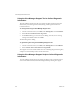3.1
Table Of Contents
- View Manager Administration Guide
- Contents
- About This Book
- Introduction
- Installation
- View Administrator
- Virtual Desktop Deployment
- Client Management
- View Client and View Portal
- Client Connections from the Internet
- Creating SSL Server Certificates
- Using Existing SSL Certificates
- Smart Card Authentication
- RSA SecurID Authentication
- View Client Command Line Options
- Virtual Printing
- Adobe Flash Bandwidth Reduction
- Client Device Information
- Enabling HP RGS Display Protocol
- View Composer
- Overview of View Composer
- Preparing VirtualCenter for View Composer
- Preparing a Parent VM
- Deploying Linked Clone Desktops from View Manager
- Refreshing, Recomposing, and Rebalancing Linked Clone Desktops
- Using an Existing View Composer Database
- Using the SviConfig Tool for View Composer
- Offline Desktop
- Component Policies
- Unified Access
- Troubleshooting
- locked.properties
- Glossary
- Index
View Manager Administration Guide
194 VMware, Inc.
To add a terminal server pool
1EnsurethatyouhavetheappropriatelogincredentialsandlogintoView
Administrator.
2IntheDesktopstab,clickAdd.
3IntheDesktopTypewindow,selectMicrosoftTerminalServicesDesktopPool
andclickNext.
4EntertheUniqueID,theDisplayname,andtheDescription.
TheuniqueIDisthe
namethatViewManagerusestoidentifythedesktop.
The desktopdisplaynameiswhattheuserseeswhenloggingin.TheuniqueID
anddisplaynamecanbearbitrarybutifyoudonotspecifyadisplayname,the
uniqueIDisusedforboth.
Afteryouprovidethedesktopidentification
details,clickNext.
5SpecifythedesktopparametersandclickNext.
Formoreinformationontheparametersthatareapplicabletoterminalserver
pools,seeTable 9‐2,“MappingDesktopParameterstoDesktopTypes,”on
page 190.
6ClickNext.
7InthetableontheDesktopSourcespage,selecttheterminalservicessourcesto
include
inthedesktoppoolandclickNext.
Allregistereddesktopsourcesthatarerunningasupportedguestoperating
systemandthatanotherterminalserverpoolisnotusingappearinthetable.For
moreinformationaboutregisteringdesktopsources,see“InstallViewAgentonan
UnmanagedDesktopSource”onpage 190.
8Review
theinformationinReadytoCompleteandclickFinishtoacceptitorBack
tomakecorrections.
9ClickFinish.
ThedesktopisaddedandappearsinthemainDesktopspage.
N
OTEYoucanuseanyalphanumericcharacter,includingspaces,toprovidean
optionaldescription.Thedescriptioncanbeupto1024charactersandisonly
visiblefromtheViewadministratorinterface.