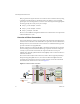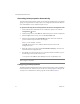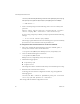3.0.1
Table Of Contents
- Administration Guide
- Contents
- About This Book
- Introduction
- Installation
- View Administrator
- Virtual Desktop Deployment
- Client Management
- View Client and View Portal
- Client Connections from the Internet
- Creating SSL Server Certificates
- Using Existing SSL Certificates
- Smart Card Authentication
- RSA SecurID Authentication
- View Client Command Line Options
- Virtual Printing
- View Composer
- Offline Desktop
- Component Policies
- Unified Access
- Troubleshooting
- Glossary
- Index
View Manager Administration Guide
80 VMware, Inc.
i7coVx71/lCBOlFmx66NyKlZK5mObgvd2dlnsAP+nnStyhVHFIpKy3nsDO4JqrIg
EhCsdpikSpbtdo18jUubV6z1kQ71CrRQtbi/WtdqxQEEtgZCJO2lPoIWMQA=
-----END PKCS7-----
3Fromacommandprompt,enterthefollowingwhere<secret>isthekeystore
password:
keytool -import -keystore keys.p12 -storetype pkcs12 -storepass
<secret> -keyalg "RSA" -trustcacerts -file certificate.p7
Ifyouareusingatemporarycertificateyoumaybepresentedwiththefollowing
message:
... is not trusted. Install reply anyway?
Thismessageisgeneratedbecausetherootcertificategiventoyouisnottrustedby
Javabecauseitisatestcertificatean
dnotforproductionuse.
To configure the View Connection Server to use the new certificate
1Placeanewcertificatefileinthefollowinglocationonastandard,replica,or
securityserverinstanceofViewConnectionServer:
C:\Program Files\VMware\View Manager\Server\sslgateway\conf
2 Createoreditthefollowingfileoneachserver:
C:\ProgramFiles\VMware\View
Manager\Server\sslgateway\conf\locked.properties
3Addthefollowingproperties:
keyfile=keys.p12
keypass=secret
Thischangesthevaluesasneededtomatchwhatyoucreatedinthepreviousstep.
4RestarttheViewConnectionServerservice.
AssumingyourenvironmentisconfiguredtouseSSL,alogmessagelikethe
followingappears:
13:57:40,676 INFO <Thread-1> [NetHandler] Using SSL certificate
store: keys.p12 with password of 6 characters
Thismessageindicatesthattheconfigurationisinuse.