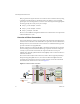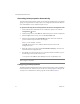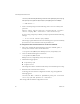3.0.1
Table Of Contents
- Administration Guide
- Contents
- About This Book
- Introduction
- Installation
- View Administrator
- Virtual Desktop Deployment
- Client Management
- View Client and View Portal
- Client Connections from the Internet
- Creating SSL Server Certificates
- Using Existing SSL Certificates
- Smart Card Authentication
- RSA SecurID Authentication
- View Client Command Line Options
- Virtual Printing
- View Composer
- Offline Desktop
- Component Policies
- Unified Access
- Troubleshooting
- Glossary
- Index
View Manager Administration Guide
74 VMware, Inc.
Generating locked.properties Automatically
Ifyouhavealreadyassociatedasecurityserverwithyourstandardserverorreplicated
groupyoucangeneratethelocked.propertiesconfigurationfileautomaticallyfrom
ViewAdministratoronanystandardorreplicaserver.
To generate a Security Server locked.properties file from the Configuration view
1FromwithintheViewAdministratoronastandardorreplicaserver,clickthe
Configuration()button.
2UnderSecurityServers,clickAd
d.TheAddSecurityServerwindowisdisplayed.
3EntertheFQDNofthesecurityserverintheServerNamefield.
4EntertheexternalURLintheExternalURLfield.Thenamemustcontainthe
protocol,addressandportnumber.Forexample:
https://view.example.com:443
ClickOK.ThesecurityserverisaddedtotheSecurityServ
erslistinthe
Configurationview.
5 SelectthesecurityserverentryandclickDownloadsecuritykeys.Yourbrowser
willdownloadtheconfigurationfile.
6 Savethisfileaslocked.propertiesinaconvenientlocationandthencopyitto
thefollowinglocationonthesecurityserver:
C:\Program Files\VMware\View Manager\Server\sslgateway\conf
Configuring locked.properties
Inadditiontodeterminingtheinformationreturnedtotheclientinordertoestablisha
tunnelconnection,thelocked.propertiesfilecancontainpropertiesrelatingtothe
securityservercommunications.ThesepropertiesaredescribedinTable 5‐1.
N
OTEOnthesecurityserver,youmustrestarttheViewConnectionServerservicefor
thesechangestotakeeffect.