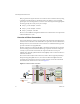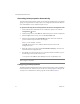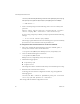3.0.1
Table Of Contents
- Administration Guide
- Contents
- About This Book
- Introduction
- Installation
- View Administrator
- Virtual Desktop Deployment
- Client Management
- View Client and View Portal
- Client Connections from the Internet
- Creating SSL Server Certificates
- Using Existing SSL Certificates
- Smart Card Authentication
- RSA SecurID Authentication
- View Client Command Line Options
- Virtual Printing
- View Composer
- Offline Desktop
- Component Policies
- Unified Access
- Troubleshooting
- Glossary
- Index
VMware, Inc. 71
Chapter 5 Client Management
4 (Optional)EntertheIPaddressorFQDNoftheservertowhichtheclientwill
connectandclickNext.
5ConfigureshortcutsfortheViewClientandthenclickNext>Install>Finish.
To start View Client
1IfViewClientdoesnotstartautomaticallyafterinstallation,clickStart>Programs>
VMware>ViewMana
gerClient.
2IntheConnectionServerdrop‐downmenu,enterthehostnameorIPaddressof
aViewConnectionServerandclickConnect.
3Enterthecredentialsforanentitlesuser,selectthedomainandclickLogin.
4 ChooseadesktopfromthelistprovidedandclickConnect.
ViewClientwillatt
empttoconnecttothespecifieddesktop.Uponconnection,the
clientwindowisdisplayed.
To connect to desktops using View Portal
1OpenabrowsersupportedbyViewPortal,andenterURLofastandardorreplica
ViewConnectionServerinstance.
2Enteranentitledusernameandpasswordandselectthecorrectdomainfromthe
drop‐downmenu.
3ClickLogin.
4W
henAccessStatusisReady,chooseadesktopfromthelistandclickConnect.
View Client Policies
CertainViewClientfeaturescanbecontrolledthroughpolicy.Forinformationabout
configuringandapplyingpoliciestoViewClientattheglobal,pool,oruserlevelrefer
to“ClientPolicies”onpage 139.
Client Connections from the Internet
Forausertoaccessavirtualdesktop,theirclientsystemmustbeabletoresolvethe
hostnameorIPaddressofthespecifiedViewConnectionServer.Initially—andby
default—ViewConnectionServercanonlybecontactedbytunnelclientsthatreside
withinthesamenetworkandarethereforeabletolocatetherequestedse
rver.