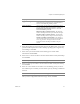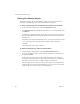3.0.1
Table Of Contents
- Administration Guide
- Contents
- About This Book
- Introduction
- Installation
- View Administrator
- Virtual Desktop Deployment
- Client Management
- View Client and View Portal
- Client Connections from the Internet
- Creating SSL Server Certificates
- Using Existing SSL Certificates
- Smart Card Authentication
- RSA SecurID Authentication
- View Client Command Line Options
- Virtual Printing
- View Composer
- Offline Desktop
- Component Policies
- Unified Access
- Troubleshooting
- Glossary
- Index
VMware, Inc. 67
Chapter 4 Virtual Desktop Deployment
Working with Active Sessions
Afterusersconnecttoadesktop,activesessionsarelistedintheinventory.Youcan
viewactivesessionsontheInventorypage.
To view, disconnect, or restart active sessions
1FromwithinViewAdministrator,clicktheDesktopsandPoolsbuttonandclick
theInventorytabontheleftsideofthepage.
2InGlobaldesktopandpoolview,clickActiveSes
sions.Fromthisviewyoucan
viewtheuser,desktopID,DNSname,starttime,duration,andsessionstate
(connectedordisconnected)foreachactivesession.
3Clickanywhereinanactivesession.TheDisconnectSession,LogoffSessionand
ResetVirtualMachineoptionsbecomeavailable.
4 Selecttheappropriateoption,andcl
ickOKintheconfirmationwindow.
Disabling View Manager and Deleting Objects
IfyouwanttopreventusersfromaccessingtheirdesktopsyoucandisabletheView
ConnectionServertopreventclientsfromloggingin.Currentlyloggedinusersarenot
affectedwhenyoudisabletheViewConnectionServer.
DisablingtheViewConnectionServerisusefulifyouneedtotakeitoutofserv
icefor
anyreason.WhenaViewConnectionServerisdisabled,enduserswhoattempttolog
inseeamessagestatingthattheconnectionfailedandthatViewConnectionServeris
currentlydisabled.
To enable or disable a View Connection Server instance
1ClicktheConfigurationbutton.
2 SelecttheViewConnectionServerfromthelistofserversandclickEn
ableor
Disable.
DisablingaViewConnectionServerdoesnotaffectthecurrentactivedesktopsessions
norwillitpreventnewdesktopsessionsfrombeingestablished.
Option Description
DisconnectSession Theuserisdisconnected,buttheirsessionremainsactive.
LogoffSession Theuserisdisconnectedandtheirsessionisloggedoff.
ResetVirtualMachine Thedesktopisshutdownandrestartedwithoutagraceful
logoffanddisconnection.