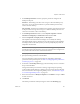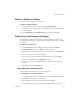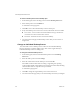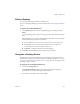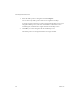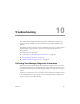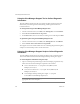3.0.1
Table Of Contents
- Administration Guide
- Contents
- About This Book
- Introduction
- Installation
- View Administrator
- Virtual Desktop Deployment
- Client Management
- View Client and View Portal
- Client Connections from the Internet
- Creating SSL Server Certificates
- Using Existing SSL Certificates
- Smart Card Authentication
- RSA SecurID Authentication
- View Client Command Line Options
- Virtual Printing
- View Composer
- Offline Desktop
- Component Policies
- Unified Access
- Troubleshooting
- Glossary
- Index
VMware, Inc. 163
Chapter 9 Unified Access
Enable or Disable a Desktop
Youcanonlyaccessdesktopsthatareenabled.
To enable or disable a desktop
1OntheDesktopstab,selectadesktopandclickEnable/Disable.
Ifthedesktopiscurrentlyenabled,youcandisableit,andifitiscurrentlydisabled,
youcanenableit.
2 SelectEnableDesktoporDisableDesktopasapplicable,andclickOK.
Entitle Users and Groups to a Desktop
Afterdesktopsordesktoppoolsareadded,youmustentitlethemsothattheyare
accessibletousersandgroups.Adesktopcanbeassignedtomultipleusers,ormultiple
usergroups.
To entitle users and groups
1OntheDesktopstab,selectadesktopordesktoppoolandclickEntitle.
2IntheEntitlementwindow,clickAddtoaddus
ersorgroups.
3SpecifythesearchcriteriatoretrievealistofusersorgroupsandclickFindNow.
Alistofusersorgroupsorbotharedisplayed.
4 SelecttheusersorgroupstoentitletousethisdesktopsourceandclickOK.
TheusersorgroupsappearintheEntitlementwindow.
5 SelecttheusersorgroupsandclickRemovetostopthemfromaccessingthe
desktop.
6ClickOKtoreturntotheDesktopstab.
Add or Remove a Desktop Source
Youcanaddorremovedesktopsourcesfromdesktoppools.
To add a desktop source to a desktop pool
1Inthedesktoppane,selectadesktoppoolandclickontheDesktopSourcestab.
2ClickAddtoaddadesktopsourcetothepool.
3 SelectthedesktopsourcestoincludeinthepoolandclickOK.
Youreturntothemainpage,wh
ichlistsallofthedesktopsourcesinthepool.