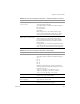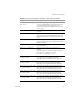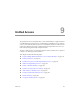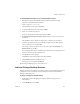3.0.1
Table Of Contents
- Administration Guide
- Contents
- About This Book
- Introduction
- Installation
- View Administrator
- Virtual Desktop Deployment
- Client Management
- View Client and View Portal
- Client Connections from the Internet
- Creating SSL Server Certificates
- Using Existing SSL Certificates
- Smart Card Authentication
- RSA SecurID Authentication
- View Client Command Line Options
- Virtual Printing
- View Composer
- Offline Desktop
- Component Policies
- Unified Access
- Troubleshooting
- Glossary
- Index
VMware, Inc. 159
Chapter 9 Unified Access
To install VMware View Agent on an unmanaged desktop source
1RuntheViewAgentexecutablefileonthesystemthatwillhosttheagent,
where xxxisthebuildnumberofthefile:
VMware-viewagent-e.x.p-xxx.exe
Theinstallationwizardopens.ClickNext.
2AccepttheVMwarelicensetermsandclickNext.
3 Selectyourcustomsetupoptions.
AcceptorchangethedestinationfolderandclickNext.
4IntheRegisterwithViewConnectionServerwindow,specifyaservernameor
IP address.
TheIPaddresscanbeastandardorreplicaVi
ewconnectionserverinstance.
5Provideyouradministratorlogincredentialstoregisterthismachinewiththe
ViewconnectionserverandclickNext.
Youcanloginasthecurrentuser.Ifyouselectthisoption,theUsernameand
Passwordfieldsaredisabled.
Youcanspecifyadministratorcredentials.Specifytheusernameandpassw
ordof
theViewconnectionserver’sadministrator.
6Yourinstallationchoicesappear.
ClickNexttoconfirmandcontinuewiththeinstallation.
7ClickInstalltobegintheinstallationprocess.
AftertheprocessiscompleteclickFinish.
Theunmanageddesktopsourceisnowreadyforuse.
Add and Change Desktop Sources
Performanend‐to‐endconfigurationondesktopsourcestoensurethatinstallationand
configurationissuescanbeeasilyresolved.Thissectionreferstobothindividual
desktopsanddesktoppools.
To add an unmanaged individual desktop
1EnsurethatyouhavetheappropriatelogincredentialsandlogintoView
Administrator.
2OntheDesktopstab,clickAdd