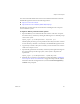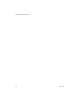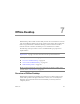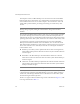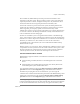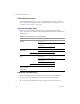3.0.1
Table Of Contents
- Administration Guide
- Contents
- About This Book
- Introduction
- Installation
- View Administrator
- Virtual Desktop Deployment
- Client Management
- View Client and View Portal
- Client Connections from the Internet
- Creating SSL Server Certificates
- Using Existing SSL Certificates
- Smart Card Authentication
- RSA SecurID Authentication
- View Client Command Line Options
- Virtual Printing
- View Composer
- Offline Desktop
- Component Policies
- Unified Access
- Troubleshooting
- Glossary
- Index
VMware, Inc. 121
Chapter 6 View Composer
Youcandownloadthe.NETFrameworkandviewadditionalinformationaboutthe
ASP.NETIISregistrationtoolfromthefollowinglocations:
http://www.microsoft.com/net
http://msdn.microsoft.com/library/k6h9cz8h(VS.80).aspx
ThefollowingproceduremustbecarriedoutbeforeinstallingtheViewComposer
serviceonthenewsystem.
To migrate an RSA key container between systems
1ExporttheRSAkeysassociatedwiththeearlierinstanceoftheViewComposer
fromtheirlocalkeycontainerbyenteringthefollowingfromacommandprompt
onthesourcesystem:
aspnet_regiis -px "SviKeyContainer" "keys.xml" -pri
TheRSApublic‐privateke
ypairisexportedfromtheSviKeyContainercontainer
toafilecalledkeys.xmlthatissavedlocallytotheASP.NETIISregistrationtool.
2Copythekeys.xmlfiletothesystemonwhichyouwanttoinstallanewinstance
oftheViewComposerservice.
3Importthekeypairdataintothelo
calkeycontainerbyenteringthefollowingfrom
thecommandpromptonthetargetsystem,where<path>isthepathtothe
exportedfile:
aspnet_regiis -pi "SviKeyContainer" "<path>\keys.xml"
4InstalltheViewComposerserviceusingtheproceduredescribedin“A d d i n g the
ViewComposerServicetoVirtualCenter”onpage 103andprovidetherequired
informationabouttheexistingdata
source,butselectUsetheexistingRSAkey
containerwhenprompted.