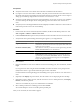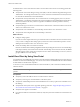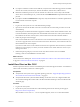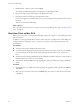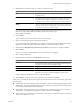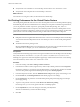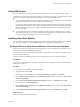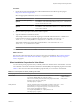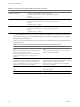Installation guide
Table Of Contents
- VMware View Installation Guide
- Contents
- About This Book
- System Requirements for Server Components
- System Requirements for Client Components
- Supported Operating Systems for View Agent
- Supported Operating Systems for View Client and View Client with Local Mode
- Hardware Requirements for Local Mode Desktops
- Client Browser Requirements for View Portal
- Remote Display Protocol and Software Support
- Adobe Flash Requirements
- Smart Card Authentication Requirements
- Preparing Active Directory
- Configuring Domains and Trust Relationships
- Creating an OU for View Desktops
- Creating OUs and Groups for Kiosk Mode Client Accounts
- Creating Groups for View Users
- Creating a User Account for vCenter Server
- Create a User Account for View Composer
- Configure the Restricted Groups Policy
- Using View Group Policy Administrative Template Files
- Prepare Active Directory for Smart Card Authentication
- Installing View Composer
- Installing View Connection Server
- Installing the View Connection Server Software
- Installation Prerequisites for View Connection Server
- Install View Connection Server with a New Configuration
- Install a Replicated Instance of View Connection Server
- Configure a Security Server Pairing Password
- Install a Security Server
- Microsoft Windows Installer Command-Line Options
- Uninstalling View Products Silently by Using MSI Command-Line Options
- Configuring User Accounts for vCenter Server and View Composer
- Where to Use the vCenter Server User and Domain User for View Composer
- Configure a vCenter Server User for View Manager, View Composer, and Local Mode
- View Manager Privileges Required for the vCenter Server User
- View Composer Privileges Required for the vCenter Server User
- Local Mode Privileges Required for the vCenter Server User
- Configuring View Connection Server for the First Time
- Configuring View Client Connections
- Sizing Windows Server Settings to Support Your Deployment
- Installing the View Connection Server Software
- Installing View Transfer Server
- Configuring Certificate Authentication
- Replacing the Default Certificate
- Add keytool and openssl to the System Path
- Export an Existing Microsoft IIS SSL Server Certificate
- Creating a New SSL Certificate
- Configure a View Connection Server Instance or Security Server to Use a New Certificate
- Configure a View Transfer Server Instance to Use a New Certificate
- Configure SSL for Client Connections
- Configure SSL for View Transfer Server Communications
- Using Group Policy to Configure Certificate Checking in View Client
- Creating an Event Database
- Installing and Starting View Client
- Install the Windows-Based View Client or View Client with Local Mode
- Start the Windows-Based View Client or View Client with Local Mode
- Install View Client by Using View Portal
- Install View Client on Mac OS X
- Start View Client on Mac OS X
- Set Printing Preferences for the Virtual Printer Feature
- Using USB Printers
- Installing View Client Silently
- Index
Using USB Printers
In a View environment, virtual printers and redirected USB printers can work together without conflict.
A USB printer is a printer that is attached to a USB port on the local client system. To send print jobs to a USB
printer, you can either use the USB redirection feature or use the virtual printing feature.
n
You can use the USB redirection feature to attach a USB printer to a virtual USB port in the View desktop
as long as the required drivers are also installed on the View desktop.
If you use this redirection feature the printer is no longer attached to the physical USB port on the client
and this is why the USB printer does not appear in the list of local printers that the virtual printing feature
displays. This also means that you can print to the USB printer from the View desktop but not from the
local client machine.
n
You can alternatively use the virtual printing feature to send print jobs to a USB printer. If you use the
virtual printing feature you can print to the USB printer from both the View desktop and the local client,
and you do not need to install print drivers on the View desktop.
Installing View Client Silently
You can install View Client silently by typing the installer filename and installation options at the command
line. With silent installation, you can efficiently deploy View components in a large enterprise.
Set Group Policies to Allow Silent Installation of View Client with Local Mode
Before you can install View Client with Local Mode silently, you must configure Microsoft Windows group
policies to allow installation with elevated privileges.
You do not have to set these group policies to install View Client silently. These policies are required only for
View Client with Local Mode.
You must set Windows Installer group policies for computers and for users on the client computer.
Prerequisites
Verify that you have administrator privileges on the Windows client computer on which you will install View
Client with Local Mode.
Procedure
1 Log in to the client computer and click Start > Run.
2 Type gpedit.msc and click OK.
3 In the Group Policy Object Editor, click Local Computer Policy > Computer Configuration.
4 Expand Administrative Templates, open the Windows Installer folder, and double-click Always install
with elevated privileges.
5 In the Always Install with Elevated Privileges Properties window, click Enabled and click OK.
6 In the left pane, click User Configuration.
7 Expand Administrative Templates, open the Windows Installer folder, and double-click Always install
with elevated privileges.
8 In the Always Install with Elevated Privileges Properties window, click Enabled and click OK.
What to do next
Install View Client with Local Mode silently.
Chapter 9 Installing and Starting View Client
VMware, Inc. 97