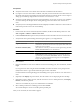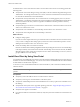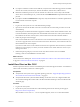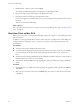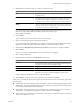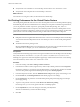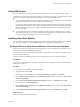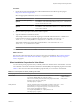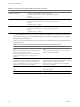Installation guide
Table Of Contents
- VMware View Installation Guide
- Contents
- About This Book
- System Requirements for Server Components
- System Requirements for Client Components
- Supported Operating Systems for View Agent
- Supported Operating Systems for View Client and View Client with Local Mode
- Hardware Requirements for Local Mode Desktops
- Client Browser Requirements for View Portal
- Remote Display Protocol and Software Support
- Adobe Flash Requirements
- Smart Card Authentication Requirements
- Preparing Active Directory
- Configuring Domains and Trust Relationships
- Creating an OU for View Desktops
- Creating OUs and Groups for Kiosk Mode Client Accounts
- Creating Groups for View Users
- Creating a User Account for vCenter Server
- Create a User Account for View Composer
- Configure the Restricted Groups Policy
- Using View Group Policy Administrative Template Files
- Prepare Active Directory for Smart Card Authentication
- Installing View Composer
- Installing View Connection Server
- Installing the View Connection Server Software
- Installation Prerequisites for View Connection Server
- Install View Connection Server with a New Configuration
- Install a Replicated Instance of View Connection Server
- Configure a Security Server Pairing Password
- Install a Security Server
- Microsoft Windows Installer Command-Line Options
- Uninstalling View Products Silently by Using MSI Command-Line Options
- Configuring User Accounts for vCenter Server and View Composer
- Where to Use the vCenter Server User and Domain User for View Composer
- Configure a vCenter Server User for View Manager, View Composer, and Local Mode
- View Manager Privileges Required for the vCenter Server User
- View Composer Privileges Required for the vCenter Server User
- Local Mode Privileges Required for the vCenter Server User
- Configuring View Connection Server for the First Time
- Configuring View Client Connections
- Sizing Windows Server Settings to Support Your Deployment
- Installing the View Connection Server Software
- Installing View Transfer Server
- Configuring Certificate Authentication
- Replacing the Default Certificate
- Add keytool and openssl to the System Path
- Export an Existing Microsoft IIS SSL Server Certificate
- Creating a New SSL Certificate
- Configure a View Connection Server Instance or Security Server to Use a New Certificate
- Configure a View Transfer Server Instance to Use a New Certificate
- Configure SSL for Client Connections
- Configure SSL for View Transfer Server Communications
- Using Group Policy to Configure Certificate Checking in View Client
- Creating an Event Database
- Installing and Starting View Client
- Install the Windows-Based View Client or View Client with Local Mode
- Start the Windows-Based View Client or View Client with Local Mode
- Install View Client by Using View Portal
- Install View Client on Mac OS X
- Start View Client on Mac OS X
- Set Printing Preferences for the Virtual Printer Feature
- Using USB Printers
- Installing View Client Silently
- Index
3 Double-click the .dmg file to open it and click Agree.
The contents of the disk image appear in a VMware View Client Finder window.
4 Open a new Finder window and navigate to the Applications folder.
5 Drag the VMware View Client icon to the Applications folder.
If you are not logged in as an administrator user, you are prompted for an administrator user name and
password.
You can now unmount the disk image.
What to do next
Start View Client and verify that you can log in to the correct virtual desktop. See “Start View Client on Mac
OS X,” on page 94.
Start View Client on Mac OS X
Before you have end users access their virtual desktops, test that you can log in to a virtual desktop from the
Mac client system.
In addition to accessing virtual desktops with View Client, end users can configure View Client settings. For
example, end users can optionally choose a window size or use their current login credentials for View
authentication.
Prerequisites
n
Verify that View Client is installed on the client system.
n
Verify that a virtual desktop pool has been created and that the user account you plan to use is entitled to
access this desktop. See the topics about creating desktop pools in the VMware View Administrator's
Guide.
n
Verify that you have the fully qualified domain name (FQDN) or IP address of the View Connection Server
instance that provides access to the virtual desktop.
n
Verify that the AllowDirectRDP View Agent group policy setting is enabled. This setting is enabled by
default.
Procedure
1 In the folder where you installed View Client (typically the Applications folder), double-click VMware
View Client.
2 Select your View Connection Server from the Address drop-down menu, or enter the server host name
or IP address.
VMware View Installation Guide
94 VMware, Inc.