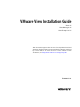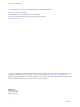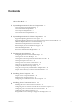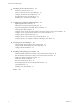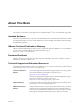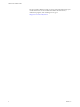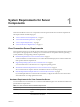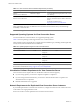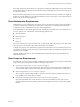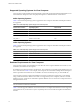Installation guide
Table Of Contents
- VMware View Installation Guide
- Contents
- About This Book
- System Requirements for Server Components
- System Requirements for Client Components
- Supported Operating Systems for View Agent
- Supported Operating Systems for View Client and View Client with Local Mode
- Hardware Requirements for Local Mode Desktops
- Client Browser Requirements for View Portal
- Remote Display Protocol and Software Support
- Adobe Flash Requirements
- Smart Card Authentication Requirements
- Preparing Active Directory
- Configuring Domains and Trust Relationships
- Creating an OU for View Desktops
- Creating OUs and Groups for Kiosk Mode Client Accounts
- Creating Groups for View Users
- Creating a User Account for vCenter Server
- Create a User Account for View Composer
- Configure the Restricted Groups Policy
- Using View Group Policy Administrative Template Files
- Prepare Active Directory for Smart Card Authentication
- Installing View Composer
- Installing View Connection Server
- Installing the View Connection Server Software
- Installation Prerequisites for View Connection Server
- Install View Connection Server with a New Configuration
- Install a Replicated Instance of View Connection Server
- Configure a Security Server Pairing Password
- Install a Security Server
- Microsoft Windows Installer Command-Line Options
- Uninstalling View Products Silently by Using MSI Command-Line Options
- Configuring User Accounts for vCenter Server and View Composer
- Where to Use the vCenter Server User and Domain User for View Composer
- Configure a vCenter Server User for View Manager, View Composer, and Local Mode
- View Manager Privileges Required for the vCenter Server User
- View Composer Privileges Required for the vCenter Server User
- Local Mode Privileges Required for the vCenter Server User
- Configuring View Connection Server for the First Time
- Configuring View Client Connections
- Sizing Windows Server Settings to Support Your Deployment
- Installing the View Connection Server Software
- Installing View Transfer Server
- Configuring Certificate Authentication
- Replacing the Default Certificate
- Add keytool and openssl to the System Path
- Export an Existing Microsoft IIS SSL Server Certificate
- Creating a New SSL Certificate
- Configure a View Connection Server Instance or Security Server to Use a New Certificate
- Configure a View Transfer Server Instance to Use a New Certificate
- Configure SSL for Client Connections
- Configure SSL for View Transfer Server Communications
- Using Group Policy to Configure Certificate Checking in View Client
- Creating an Event Database
- Installing and Starting View Client
- Install the Windows-Based View Client or View Client with Local Mode
- Start the Windows-Based View Client or View Client with Local Mode
- Install View Client by Using View Portal
- Install View Client on Mac OS X
- Start View Client on Mac OS X
- Set Printing Preferences for the Virtual Printer Feature
- Using USB Printers
- Installing View Client Silently
- Index
Table 1-1. View Connection Server Hardware Requirements (Continued)
Hardware Component Required Recommended
Memory
Windows Server 2008 64-bit
4GB RAM or higher At least 10GB RAM for deployments of 50 or more
View desktops
Memory
Windows Server 2003 32-bit
2GB RAM or higher 6GB RAM for deployments of 50 or more View
desktops, and enable Physical Address Extension
(PAE)
See the Microsoft KB article at
http://support.microsoft.com/kb/283037.
These requirements also apply to additional View Connection Server instances that you install for high
availability or external access.
IMPORTANT The physical or virtual machine that hosts View Connection Server must use a static IP address.
Supported Operating Systems for View Connection Server
You must install View Connection Server on a supported operating system.
Table 1-2 lists the operating systems supported for View Connection Server.
These operating systems support all View Connection Server installation types, including standard, replicated,
security-server, and View Transfer Server installations.
Table 1-2. Operating System Support for View Connection Server
Operating System Version Edition Service Pack
Windows Server 2008 R2 64-bit Standard
Enterprise
N/A
Windows Server 2003 R2 32-bit Standard
Enterprise
SP2
Windows Server 2003 32-bit Standard
Enterprise
SP2
IMPORTANT If you use a Windows Server 2003 operating system, enable Physical Address Extension (PAE).
See the Microsoft KB article at http://support.microsoft.com/kb/283037.
Virtualization Software Requirements for View Connection Server
View Connection Server requires VMware virtualization software to function properly.
n
If you are using vSphere, you must have vSphere 4.0 Update 2 or vSphere 4.1.
n
If you are using VMware Infrastructure, you must have VMware Infrastructure 3.5 Update 5 and
VirtualCenter Server 2.5 Update 6.
n
Both ESX and ESXi hosts are supported.
Network Requirements for Replicated View Connection Server Instances
If you install replicated View Connection Server instances, configure the instances in the same location and
connect them over a high-performance LAN.
Do not use a WAN to connect replicated View Connection Server instances.
VMware View Installation Guide
8 VMware, Inc.