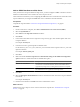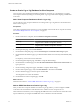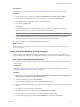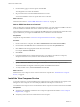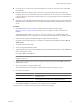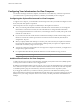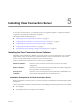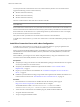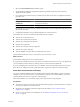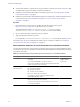Installation guide
Table Of Contents
- VMware View Installation Guide
- Contents
- About This Book
- System Requirements for Server Components
- System Requirements for Client Components
- Supported Operating Systems for View Agent
- Supported Operating Systems for View Client and View Client with Local Mode
- Hardware Requirements for Local Mode Desktops
- Client Browser Requirements for View Portal
- Remote Display Protocol and Software Support
- Adobe Flash Requirements
- Smart Card Authentication Requirements
- Preparing Active Directory
- Configuring Domains and Trust Relationships
- Creating an OU for View Desktops
- Creating OUs and Groups for Kiosk Mode Client Accounts
- Creating Groups for View Users
- Creating a User Account for vCenter Server
- Create a User Account for View Composer
- Configure the Restricted Groups Policy
- Using View Group Policy Administrative Template Files
- Prepare Active Directory for Smart Card Authentication
- Installing View Composer
- Installing View Connection Server
- Installing the View Connection Server Software
- Installation Prerequisites for View Connection Server
- Install View Connection Server with a New Configuration
- Install a Replicated Instance of View Connection Server
- Configure a Security Server Pairing Password
- Install a Security Server
- Microsoft Windows Installer Command-Line Options
- Uninstalling View Products Silently by Using MSI Command-Line Options
- Configuring User Accounts for vCenter Server and View Composer
- Where to Use the vCenter Server User and Domain User for View Composer
- Configure a vCenter Server User for View Manager, View Composer, and Local Mode
- View Manager Privileges Required for the vCenter Server User
- View Composer Privileges Required for the vCenter Server User
- Local Mode Privileges Required for the vCenter Server User
- Configuring View Connection Server for the First Time
- Configuring View Client Connections
- Sizing Windows Server Settings to Support Your Deployment
- Installing the View Connection Server Software
- Installing View Transfer Server
- Configuring Certificate Authentication
- Replacing the Default Certificate
- Add keytool and openssl to the System Path
- Export an Existing Microsoft IIS SSL Server Certificate
- Creating a New SSL Certificate
- Configure a View Connection Server Instance or Security Server to Use a New Certificate
- Configure a View Transfer Server Instance to Use a New Certificate
- Configure SSL for Client Connections
- Configure SSL for View Transfer Server Communications
- Using Group Policy to Configure Certificate Checking in View Client
- Creating an Event Database
- Installing and Starting View Client
- Install the Windows-Based View Client or View Client with Local Mode
- Start the Windows-Based View Client or View Client with Local Mode
- Install View Client by Using View Portal
- Install View Client on Mac OS X
- Start View Client on Mac OS X
- Set Printing Preferences for the Virtual Printer Feature
- Using USB Printers
- Installing View Client Silently
- Index
5 Select the View Standard Server installation option.
6 Accept the Microsoft Software Supplemental License Agreement for Microsoft Active Directory
Application Mode (ADAM).
7 If you install View Connection Server on Windows Server 2008, choose how to configure the Windows
Firewall service.
Option Action
Configure Windows Firewall
automatically
Let the installer configure Windows Firewall to allow the required incoming
TCP protocol connections.
Do not configure Windows Firewall
Configure the Windows firewall rules manually.
If you install View Connection Server on Windows Server 2003, you must configure the required Windows
firewall rules manually.
8 Complete the installation wizard to finish installing View Connection Server.
The VMware View services are installed on the Windows Server computer:
n
VMware View Connection Server
n
VMware View Framework Component
n
VMware View Message Bus Component
n
VMware View Script Host
n
VMware View Security Gateway Component
n
VMware View Web Component
n
VMware VDMDS, which provides View LDAP directory services
For information about these services, see the VMware View Administrator's Guide.
What to do next
Perform initial configuration on View Connection Server.
If you plan to include replicated View Connection Server instances and security servers in your deployment,
you must install each server instance by running the View Connection Server installer file.
If you are reinstalling View Connection Server on a Windows Server 2008 operating system and you have a
data collector set configured to monitor performance data, stop the data collector set and start it again.
Install View Connection Server Silently
You can use the silent installation feature of the Microsoft Windows Installer (MSI) to perform a standard
installation of View Connection Server on several Windows computers. In a silent installation, you use the
command line and do not have to respond to wizard prompts.
With silent installation, you can efficiently deploy View components in a large enterprise.
Prerequisites
n
Verify that you can log in as a domain user with administrator privileges on the Windows Server computer
on which you install View Connection Server.
n
Verify that your installation satisfies the requirements described in “View Connection Server
Requirements,” on page 7.
n
Prepare your environment for the installation. See “Installation Prerequisites for View Connection
Server,” on page 37.
Chapter 5 Installing View Connection Server
VMware, Inc. 39