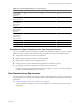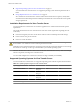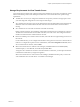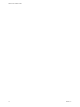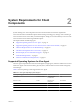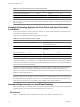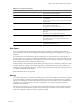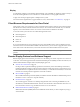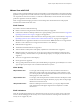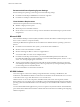Installation guide
Table Of Contents
- VMware View Installation Guide
- Contents
- About This Book
- System Requirements for Server Components
- System Requirements for Client Components
- Supported Operating Systems for View Agent
- Supported Operating Systems for View Client and View Client with Local Mode
- Hardware Requirements for Local Mode Desktops
- Client Browser Requirements for View Portal
- Remote Display Protocol and Software Support
- Adobe Flash Requirements
- Smart Card Authentication Requirements
- Preparing Active Directory
- Configuring Domains and Trust Relationships
- Creating an OU for View Desktops
- Creating OUs and Groups for Kiosk Mode Client Accounts
- Creating Groups for View Users
- Creating a User Account for vCenter Server
- Create a User Account for View Composer
- Configure the Restricted Groups Policy
- Using View Group Policy Administrative Template Files
- Prepare Active Directory for Smart Card Authentication
- Installing View Composer
- Installing View Connection Server
- Installing the View Connection Server Software
- Installation Prerequisites for View Connection Server
- Install View Connection Server with a New Configuration
- Install a Replicated Instance of View Connection Server
- Configure a Security Server Pairing Password
- Install a Security Server
- Microsoft Windows Installer Command-Line Options
- Uninstalling View Products Silently by Using MSI Command-Line Options
- Configuring User Accounts for vCenter Server and View Composer
- Where to Use the vCenter Server User and Domain User for View Composer
- Configure a vCenter Server User for View Manager, View Composer, and Local Mode
- View Manager Privileges Required for the vCenter Server User
- View Composer Privileges Required for the vCenter Server User
- Local Mode Privileges Required for the vCenter Server User
- Configuring View Connection Server for the First Time
- Configuring View Client Connections
- Sizing Windows Server Settings to Support Your Deployment
- Installing the View Connection Server Software
- Installing View Transfer Server
- Configuring Certificate Authentication
- Replacing the Default Certificate
- Add keytool and openssl to the System Path
- Export an Existing Microsoft IIS SSL Server Certificate
- Creating a New SSL Certificate
- Configure a View Connection Server Instance or Security Server to Use a New Certificate
- Configure a View Transfer Server Instance to Use a New Certificate
- Configure SSL for Client Connections
- Configure SSL for View Transfer Server Communications
- Using Group Policy to Configure Certificate Checking in View Client
- Creating an Event Database
- Installing and Starting View Client
- Install the Windows-Based View Client or View Client with Local Mode
- Start the Windows-Based View Client or View Client with Local Mode
- Install View Client by Using View Portal
- Install View Client on Mac OS X
- Start View Client on Mac OS X
- Set Printing Preferences for the Virtual Printer Feature
- Using USB Printers
- Installing View Client Silently
- Index
Recommended Guest Operating System Settings
Recommended guest operating system settings include the following settings:
n
For Windows XP desktops: 768MB RAM or more and a single CPU
n
For Windows 7 desktops: 1GB of RAM and a dual CPU
Client Hardware Requirements
Client hardware requirements include the following:
n
800MHz or higher processor speed.
n
x86-based processor with SSE2 extensions.
n
See the VMware View Architecture Planning Guide for information about RAM sizing for specific monitor
configurations.
Microsoft RDP
Microsoft Remote Desktop Connection (RDC) uses RDP to transmit data. RDP is a multichannel protocol that
allows a user to connect to a computer remotely.
Following are RDP-related requirements and considerations for different Windows operating systems and
features.
n
For Windows XP and Windows XPe systems, you should use Microsoft RDC 6.x.
n
Windows Vista comes with RDC 6.x installed.
n
Windows 2000 supports RDC 5.0. It does not support RDC 6.x.
n
You must have RDC 6.0 or later to use multiple monitors.
n
For Windows XP desktop virtual machines, you must install the RDP patches listed in Microsoft
Knowledge Base (KB) articles 323497 and 884020. If you do not install the RDP patches, a Windows Sockets
failed error message might appear on the client.
n
The View Agent installer configures the local firewall rule for inbound RDP connections to match the
current RDP port of the host operating system, which is typically 3389. If you change the RDP port number,
you must change the associated firewall rules.
You can download RDC 6.1 from the Microsoft Web site.
HP RGS Software
View Client supports connections to desktops using HP RGS when connecting to HP Blade PCs, HP
Workstations, and HP Blade Workstations. VMware does not bundle or license HP RGS with View. You must
contact HP to license a copy of HP RGS version 5.2.5 to use with View.
HP RGS consists of a server-side component, called RGS Sender, and a client-side component, the RGS
Receiver. Before you can configure View to use HP RGS, you must install HP RGS Sender in the remote desktop
operating system and install HP RGS Receiver in the desktop. Do not install RGS USB on either the sender or
receiver.
You must add the RGS Sender application or port as an exception to any firewall software. The default RGS
port is 42966. See the HP RGS documentation on the HP Web site for information on installing and configuring
HP RGS components.
VMware View Installation Guide
20 VMware, Inc.