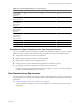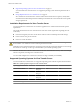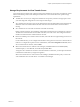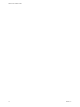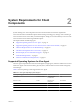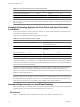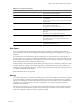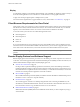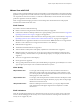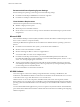Installation guide
Table Of Contents
- VMware View Installation Guide
- Contents
- About This Book
- System Requirements for Server Components
- System Requirements for Client Components
- Supported Operating Systems for View Agent
- Supported Operating Systems for View Client and View Client with Local Mode
- Hardware Requirements for Local Mode Desktops
- Client Browser Requirements for View Portal
- Remote Display Protocol and Software Support
- Adobe Flash Requirements
- Smart Card Authentication Requirements
- Preparing Active Directory
- Configuring Domains and Trust Relationships
- Creating an OU for View Desktops
- Creating OUs and Groups for Kiosk Mode Client Accounts
- Creating Groups for View Users
- Creating a User Account for vCenter Server
- Create a User Account for View Composer
- Configure the Restricted Groups Policy
- Using View Group Policy Administrative Template Files
- Prepare Active Directory for Smart Card Authentication
- Installing View Composer
- Installing View Connection Server
- Installing the View Connection Server Software
- Installation Prerequisites for View Connection Server
- Install View Connection Server with a New Configuration
- Install a Replicated Instance of View Connection Server
- Configure a Security Server Pairing Password
- Install a Security Server
- Microsoft Windows Installer Command-Line Options
- Uninstalling View Products Silently by Using MSI Command-Line Options
- Configuring User Accounts for vCenter Server and View Composer
- Where to Use the vCenter Server User and Domain User for View Composer
- Configure a vCenter Server User for View Manager, View Composer, and Local Mode
- View Manager Privileges Required for the vCenter Server User
- View Composer Privileges Required for the vCenter Server User
- Local Mode Privileges Required for the vCenter Server User
- Configuring View Connection Server for the First Time
- Configuring View Client Connections
- Sizing Windows Server Settings to Support Your Deployment
- Installing the View Connection Server Software
- Installing View Transfer Server
- Configuring Certificate Authentication
- Replacing the Default Certificate
- Add keytool and openssl to the System Path
- Export an Existing Microsoft IIS SSL Server Certificate
- Creating a New SSL Certificate
- Configure a View Connection Server Instance or Security Server to Use a New Certificate
- Configure a View Transfer Server Instance to Use a New Certificate
- Configure SSL for Client Connections
- Configure SSL for View Transfer Server Communications
- Using Group Policy to Configure Certificate Checking in View Client
- Creating an Event Database
- Installing and Starting View Client
- Install the Windows-Based View Client or View Client with Local Mode
- Start the Windows-Based View Client or View Client with Local Mode
- Install View Client by Using View Portal
- Install View Client on Mac OS X
- Start View Client on Mac OS X
- Set Printing Preferences for the Virtual Printer Feature
- Using USB Printers
- Installing View Client Silently
- Index
VMware View with PCoIP
PCoIP provides an optimized desktop experience for the delivery of the entire desktop environment, including
applications, images, audio, and video content for a wide range of users on the LAN or across the WAN. PCoIP
can compensate for an increase in latency or a reduction in bandwidth, to ensure that end users can remain
productive regardless of network conditions.
PCoIP is supported as the display protocol for View desktops with virtual machines and with physical
machines that contain Teradici host cards.
PCoIP Features
Key features of PCoIP include the following:
n
Remote connections using Virtual Private Networks (VPNs) are supported.
n
Connections to Windows desktops with the View Agent operating system versions listed in “Supported
Operating Systems for View Agent,” on page 15 are supported.
n
Connections from Windows clients with the View Client operating system versions listed in “Supported
Operating Systems for View Client and View Client with Local Mode,” on page 16 are supported.
n
MMR redirection is supported for Windows XP and Vista clients. MMR redirection is not supported for
Windows 7 View Clients and is not supported on Windows 7 View desktops.
n
USB redirection is supported.
n
Adobe Flash bandwidth reduction is supported.
n
Audio redirection with dynamic audio quality adjustment for LAN and WAN is supported.
n
Multiple monitors are supported. You can use up to four monitors and adjust the resolution for each
monitor separately, with a resolution of up to 2560x1600 per display. Pivot display and autofit are also
supported.
n
32-bit color is supported for virtual displays.
n
ClearType fonts are supported.
n
Text copy and paste between the local system and the desktop is supported, up to 64 kilobytes. You cannot
copy and paste system objects such as folders and files between systems.
Video Quality
480p-formatted video
You can play video at 480p or lower at native resolutions when the View
desktop has a single virtual CPU. If the operating system is Windows 7 and
you want to play the video in high-definition Flash or in full screen mode, the
desktop requires a dual virtual CPU.
720p-formatted video
You can play video at 720p at native resolutions if the View desktop has a dual
virtual CPU. Performance might be affected if you play videos at 720p in high
definition or in full screen mode.
1080p-formatted video
If the View desktop has a dual virtual CPU, you can play 1080p formatted
video, although the media player might need to be adjusted to a smaller
window size.
PCoIP Limitations
PCoIP has the following limitation: View clients that use PCoIP can connect to security servers, but PCoIP
sessions with the desktop ignore the security server. PCoIP uses UDP for streaming audio and video, but
security servers support only TCP.
Chapter 2 System Requirements for Client Components
VMware, Inc. 19