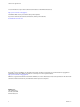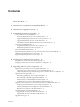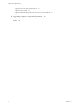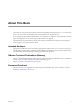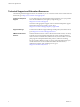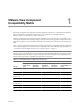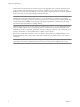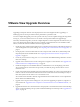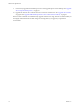Installation guide
VMware View Upgrade Overview 2
Upgrading an enterprise VMware View deployment involves several high-level tasks. Upgrading is a
multistage process in which procedures must be performed in a particular order.
You must complete the upgrade process in a specific order. If you do not complete each upgrade stage before
moving on, you can lose data and server access. Order is also important within each upgrade stage.
How many of the following tasks you need to complete depends on which components of VMware View you
use in your deployment. Because VMware View 4.5 includes components that were not available in earlier
releases, some of the tasks are installation rather than upgrade tasks.
1 On the physical or virtual machines that host View Connection Server instances, make backups and record
various configuration and system settings. See “Preparing View Connection Server for an Upgrade,” on
page 17.
2 On the physical or virtual machines that host View Composer and vCenter Server, make backups and
temporarily halt certain scheduled tasks. See “Preparing vCenter Server and View Composer for an
Upgrade,” on page 18.
3 If some of your end users are using View 3.1.x or 4.0.x Client with Offline Desktop, ask them to check in
their View desktops.
4 Upgrade View Connection Server on the existing host or migrate to a new machine. See “Upgrade View
Connection Servers in a Replicated Group,” on page 21.
5 Install and configure an event database that View Administrator 4.5 uses for displaying some of the
View Connection Server events that were previously recorded only in logs. See the VMware View 4.5
Installation Guide.
6 For the View Client with Local Mode component, install and configure one or more View Transfer Server
instances. This server transfers data that end users need to check out and run View desktops locally on
their client systems. See the VMware View 4.5 Installation Guide.
View Client with Local Mode is the fully supported feature that in earlier releases was an experimental
feature called View Offline Desktop.
7 Upgrade View Composer on the existing host or, if you are also upgrading to vSphere 4.1, migrate to a
new machine. See “Upgrade to View Composer 2.5 and vCenter Server 4.1 on a Different Machine,” on
page 30.
8 Upgrade the VMware View software that runs on the physical or virtual machines that are used as desktop
sources, as full-clone desktops in a pool, and as individual desktops in a manual pool. See “Upgrade View
Agent,” on page 38.
VMware, Inc.
9