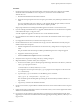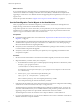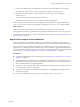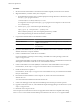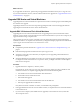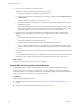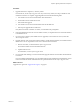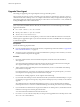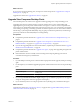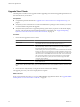Installation guide
Procedure
1 Upgrade ESX hosts to vSphere 4.1, cluster by cluster.
For instructions, see the vSphere Upgrade Guide. If you have many clusters, this step could take several
maintenance windows to complete. Upgrading ESX hosts includes the following tasks:
a Use VMotion to move the virtual machines off of the ESX host.
b Put the ESX host into maintenance mode.
c Perform the ESX upgrade.
d Use VMotion to move the virtual machines back onto the ESX host.
e Perform post-upgrade tasks for ESX hosts.
Every ESX host must be a member of a cluster, as mentioned in the prerequisites.
2 If an upgraded ESX host does not reconnect itself to vCenter, use vSphere Client to reconnect the ESX host
to the vCenter Server.
3 If you use View Composer, after all ESX hosts are upgraded, on the vCenter Server host, restart the
View Composer service.
4 Upgrade VMware Tools on all parent virtual machines, virtual machine templates, and virtual machines
that host View server components such as View Connection Server instances.
a Plan for down time, as described in the vSphere Upgrade Guide.
Each virtual machine must be rebooted three times.
b Update VMware Tools.
For information, see the vSphere Upgrade Guide.
5 If you use full-clone desktops, on each virtual machine, upgrade VMware Tools and the virtual hardware
to version 7.
If you use vSphere Update Manager you can update VMware Tools and then the virtual hardware version
in the correct order for all the virtual machines in a particular folder. See the vSphere Upgrade Guide.
What to do next
Upgrade View Agent. See “Upgrade View Agent,” on page 38.
Chapter 5 Upgrading VMware View Components
VMware, Inc. 37